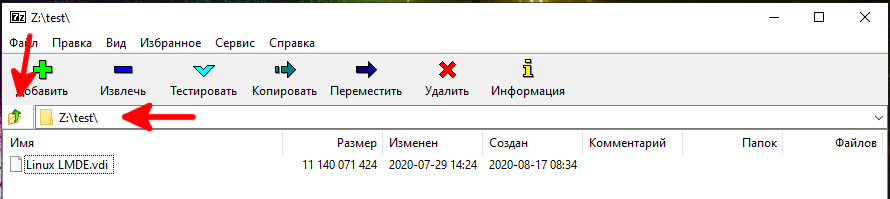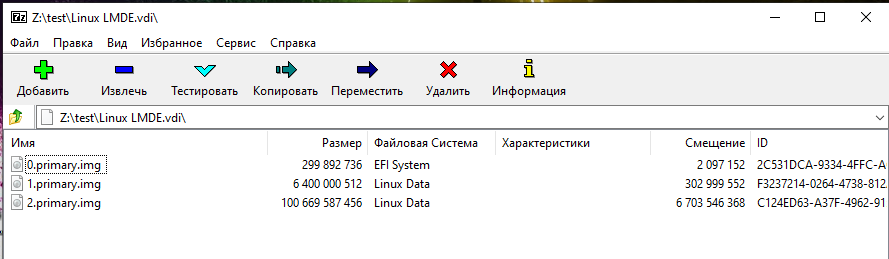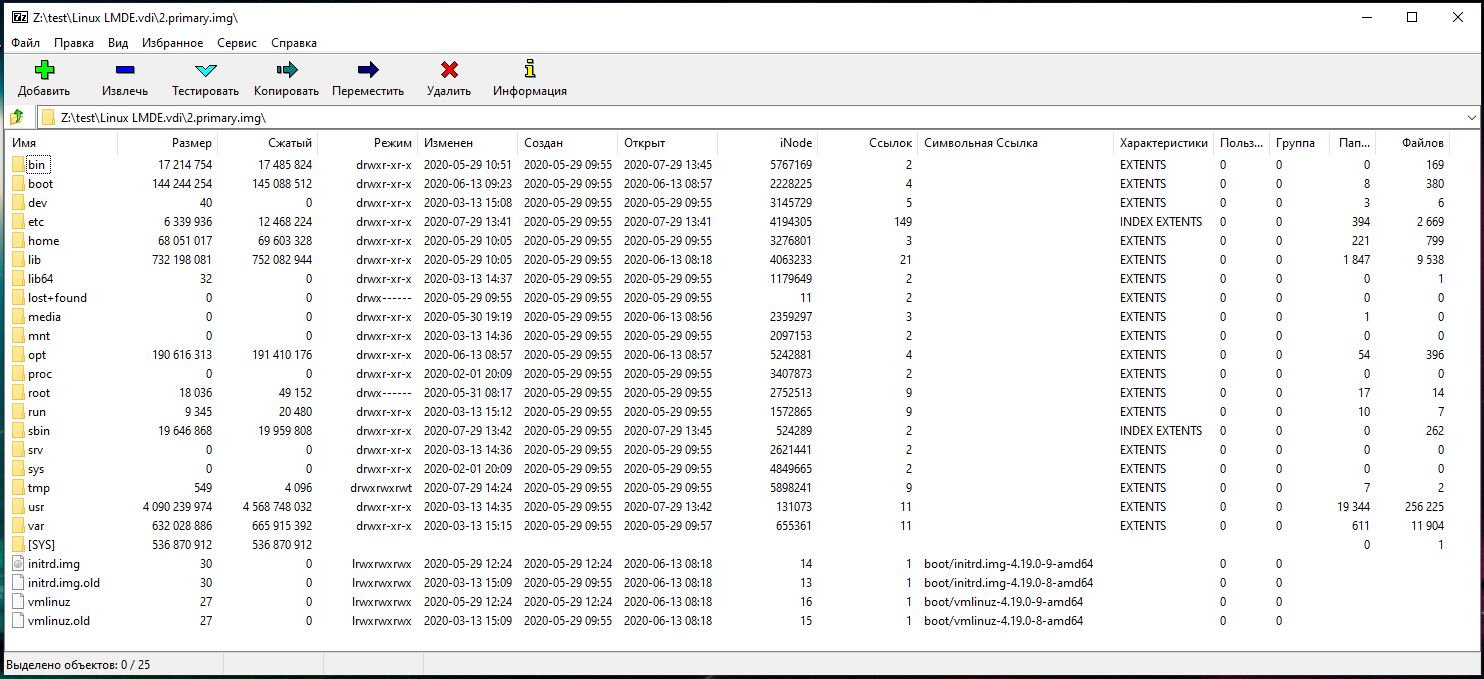специальный мод system vmdk
Убираем обнаружение эмулятора в PUBG Mobile
Когда мобильная версия Королевской битвы только появилась, полчища игроков с мышками и клавиатурами ринулись аннигилировать ребят на Андроидах и Айфонах. Разработчики быстренько это поправили и теперь ребята на ПК натыкаются на сообщение, что обнаружено использование эмулятора в PUBG Mobile. Как скрыть? Этот вопрос волнует многих, ведь сладкое чувство превосходства дорогого стоит… Сейчас объясню, как убрать обнаружение эмулятора в Tencent Gaming Buddy.
Что за ошибка?
Давайте по-честному: играть с мышкой, когда против тебя стоят ребята с сенсорными экранами просто нечестно. Их шансы в сражении один на один равны нулю. Именно поэтому всех, кто играет на эмулях, запускают в отдельный пул. То есть, использовать официальный эмулятор Tencent Games PUBG Mobile можно, но только против таких же людей, что играют с компьютера. Это ведь дает дополнительную сложность и не портит впечатления мобильным игрокам.
Все еще хотите знать, как скрыть эмулятор PUBG Mobile? Ваша совесть спит и дремлет? Хорошо. Читайте гайд дальше.
И да, кстати, запускайте игру под гостевой учетной записью: за нечестных обход легко схлопотать бан.
Методы для разных эмуляторов
Вообще, программ, с помощью которых можно запустить APK полным полно. Но вот не с помощью каждой из них можно обойти защиту. Проделать это на официальном программе от Tencent точно нельзя.
Tencent Gaming Buddy
1. Запускаем эмулятор, выходим на рабочий стол с с иконками, жмем F9, появляются скрытые иконки.
Открываем браузер и скачиваем файловый менеджер с root-правами (рекомендую Total Commander)
2. В файловом менеджере открываем корневую папку и ищем файл ”init.vbox.86.rc”, открываем его как текст или редактировать текст или как там у вас будет и ищем строки:
service genyd /system/bin/genyd
class core
socket genyd stream 0660 root system
и добавляем перед ними знак “#”
3. В этом же файле ищем секцию “on boot” и добавляем в конце следующие строки:
setprop ro.build.id “OPM6.171019.030.H1”
setprop ro.build.display.id “lineage_jflte-userdebug 4.4.2 OPM6.171019.030.H1 11f949e127 test-keys”
setprop ro.build.version.incremental “11f94e127”
setprop ro.build.date “Mon 20 Aug 22:04:37 EEST 2018”
setprop ro.build.date.utc “1534791877”
setprop ro.build.type “userdebug
setprop ro.build.user “side”
setprop ro.build.host “JDCTeam”
setprop ro.build.tags “test-keys”
setprop ro.build.flavor “lineage_jflte-userdebug”
setprop ro.product.model “jflte”
setprop ro.product.brand “samsung”
setprop ro.product.name “lineage_jflte”
setprop ro.product.device “jflte”
setprop ro.product.manufacturer “samsung”
setprop ro.build.product “jflte”
setprop ro.build.description “jfltexx-user 4.4.2 LRX22C I9505XXUHQK1 release-keys”
setprop ro.build.fingerprint “samsung/jfltexx/jflte:4.4.2/LRX22C/I9505XXUHQK1:user/release-keys”
4. Сохраняем файл и перезагружаем эмулятор, если все включилось без ошибок, значит все сделали правильно. Запускаем ПУБГ и видим предупреждение, что обнаружен эмулятор.
5. Выходим опять на рабочий стол и переходим в файловом менеджере по пути “/data/data/com.tencent.iq/files/tss.tmp” и удаляем там 2 файла:
6. В файл “C:\Windows\SYSTEM32\drivers\etc\hosts”
Нужно добавить – 127.0.0.1 dlied1.qq.com
LDPlayer + gdaily фикс
Как видите, желание исправить плашку с сообщением, что обнаружено использование эмулятора PUBG Mobile должно быть сопряжено с пониманием — ради достижения цели придется попотеть. Но если вы хотите уничтожать всех направо и налево, то придется попотеть.
После этого запускайте PUBG, чистите кэш и наслаждайтесь превосходством.
Видео
“Разработчики PUBG Mobile уже достаточно давно ввели систему обнаружения игроков с эмуляторами для того, чтобы отделить их от игроков, которые играют с мобильных устройств. Многие считают эту систему правильной, однако есть и те, кто пытается обойти этот детект. Один из таких людей недавно выложил на своем канале способ для LDplayer Emulator. Само видео на английском языке, но автор показывает наглядно каждый шаг, так что проблем с настройкой возникнуть не должно.”
Как настроить автоматическую сборку образов ВМ для VMware Cloud Director — компактное руководство
Привет, Хабр! Меня зовут Роман Петров, занимаюсь разработкой продуктов для управления учетными данными в SberCloud. В рамках одного проекта мне потребовалось автоматизировать сборку виртуальных машин под VMware Cloud Director.
Можно было решить эту задачу с помощью инструментов VMware: Fusion, Workstation или Player, но они требуют покупки лицензий, а последний еще и установки не обновляемого пакета VMware VIX API в случае GNU\Linux. Я выбрал альтернативный путь и построил необходимый пайплайн на базе опенсорсного VirtualBox.
Под катом — кратко о том, как я это сделал.
Прежде чем мы начнем
Прежде чем переходить к делу, немного расскажу о том, почему вообще решил заняться этим вопросом, и познакомлю вас с программным стеком, который мы будем использовать. У меня был шаблон для Packer с операционной системой Ubuntu Server 18.04 и перечнем дополнительного ПО для предустановки. Изначально сборка этого образа проходила в среде Fusion. Для инсталляции операционной системы использовал файл ответов preseed.cfg. Он содержит сценарии ответов на все вопросы инсталлятора (для автоматизации процесса).
Я решил оставить Packer, но заменить Fusion на VirtualBox. Выбор в пользу open source решения был сделан по причине того, что оно распространяется на бесплатной основе, поддерживает большое количество хостовых ОС и экспорт образов в форматах OVF и OVA. Кроме того, VirtualBox предоставляет репозитории для GNU/Linux, позволяющие автоматически обновлять пакеты операционных систем. К слову, аналогичный репозиторий предлагают и разработчики Packer.
Начало работы
В качестве хоста для развертки окружения, в котором будет запускаться CI-пайплайн, выбрал виртуальную машину с Ubuntu Server 20.04. На неё установил утилиты Packer и VirtualBox. Не буду подробно рассказывать, как это сделать, так как все необходимые инструкции вы можете найти в официальной документации этих инструментов [раз, два].
Следующим шагом стала подготовка шаблона для Packer. Packer включает в себя сборщики для разных окружений, в том числе для VirtualBox — virtualbox-iso. Написал шаблон, запустил сборку образа ВМ. Осталось загрузить этот образ в библиотеку Cloud Director. Обнаружил, что Cloud Director отказывается его импортировать. Это основная трудность, которая заняла много времени.
В процессе поиска решения проблемы я наткнулся на статью иностранного коллеги. Он заметил, что из-за несовместимости в системных типах и поддержке аппаратного обеспечения (разная трактовка открытого стандарта), экспорт такого образа в VMware Cloud Director требует дополнительной настройки — какой именно, покажу далее.
Настраиваем шаблон Packer
В шаблон Packer внесем следующие изменения:
Настроим экспорт образа в формате OVF. Для этого в конфигурационном файле атрибуту format присвоим значение ovf. Эта операция позволит нам получить на выходе два отдельных файла: XML-документ с описанием ВМ и образ жесткого диска. Так, нам будет проще настраивать нашу систему в дальнейшем. Отмечу, что для своего кейса я не создаю дополнительные диски и не включаю iso-образы в состав виртуальной машины. Расширить дисковое пространство или добавить дополнительные накопители можно непосредственно при развертке виртуальной машины.
Укажем SCSI в качестве контроллера жестких дисков. Соответствующее значение (scsi) необходимо прописать в атрибуте hard_drive_interface. В VirtualBox будет эмулироваться контроллер LsiLogic, что является плюсом, поскольку контроллер этого типа поддерживается в Cloud Director.
В качестве прошивки выберем BIOS, а в качестве видеоконтроллера — vmsvga (VMware SVGA). Атрибуты, которые нам нужны, — это firmware и gfx_controller.
Финальный вариант шаблона для Packer — main.pkr.hcl — выглядит так:
Более подробно о том, для чего нужны остальные атрибуты, вы можете узнать в документации на сборщик virtualbox-iso. Здесь я дополнительно хочу выделить лишь один из них — headless, отвечающий за сборку в фоновом режиме. Этот флажок стоит установить в состояние false, чтобы включить графический интерфейс. Это упростит отладку.
Теперь, если мы запустим Packer с нашими настройками, он сгенерирует три файла:
Образ жесткого диска: ubuntu-18.04-amd64-disk001.vmdk;
XML-файл с описанием виртуальной машины: ubuntu-18.04-amd64.ovf;
JSON-файл со списком созданных артефактов: packer-manifest.json.
Последний файл записан благодаря блоку:
Файл packer-manifest.json будет иметь следующее содержимое:
Этот файл поможет нам найти результат сборки образа ВМ (ubuntu-18.04-amd64-disk001.vmdk и ubuntu-18.04-amd64.ovf).
На предыдущем этапе мы настроили экспорт образа ВМ в Open Virtualization Format. Следующим шагом будет редактировать файл *.ovf.
Вывод утилиты XMLStarlet
Вывод утилиты XMLStarlet представлен на языке XPath. Как вы можете заметить, пространство имен определено не для каждого элемента — в их названии отсутствует часть перед символом двоеточия. Важно помнить, что при работе с XML в Python это приведет к неоднозначной трактовке атрибутов.
Строки, которые мы будем править, пропишу ниже в синтаксисе XPath с указанием пространства имен.
Удаляем элементы, содержащие упоминания сети и сетевых адаптеров, при разворачивании виртуальной машины из шаблона всегда можно указать новые адаптеры:
Из элементов ниже я удалил только те, в значении которых содержат слово Ethernet:
Исключаем элементы с упоминанием IDE-контроллеров. IDE нам не нужно, так как мы будем работать со SCSI. В первом случае удаляем значения, где упоминается ideController, а во втором — только строки с атрибутом name=»IDE Controller».
Удаляем аудиоконтроллер. Он нам также не понадобится, так как практически никогда не используется на серверах.
Для оперативной памяти заменяем единицы измерения. Меняем их с MegaBytes на byte*2^20. Этот нюанс связан с тем, что разные производители программного обеспечения порой трактуют Open Virtualization Format по-разному:
Меняем тип системы. Вместо virtualbox-2.2 прописываем vmx-16, то есть меняем систему виртуализации с VirtualBox на VMware.
По итогу мы получаем финальный скрипт ovf-patch.py:
После запуска скрипта в выходном каталоге появятся файлы:
Образ жесткого диска: ubuntu-18.04-amd64-disk001.vmdk;
XML-файл с описанием ВМ: ubuntu-18.04-amd64.ovf;
XML-файл с описанием ВМ, готовый к импорту в Cloud Director: ubuntu-18.04-amd64-vmware.ovf.
В качестве примера привожу исходный файл ubuntu-18.04-amd64.ovf:
И файл с внесенными изменениями ubuntu-18.04-amd64-vmware.ovf:
Импортируем образ
Для импорта образа ВМ в библиотеку можно воспользоваться инструментами OVF Tool или vcd-cli. Это — инструменты, разработанные VMware. Они хорошо документированы и работают стабильно. В дальнейшем из библиотеки Cloud Director можно разворачивать ВМ из созданного шаблона вручную или с инструментами автоматизации (например, Terraform), добавив по требованию сетевые контроллеры, дополнительные диски и так далее.
Таким образом, мне удалось подготовить образ VirtualBox к загрузке в VMware Cloud Director. Описал шаги для реализации полноценного CI-пайплайна.
Как открыть файлы VDI, VHD, VMDK (образы дисков виртуальных машин)
Файлы VDI, VHD, VMDK — что это?
Файлы VDI, VHD, VMDK — это различные виды виртуальных дисков, используемых в программах для создания и запуска виртуальных компьютеров, таких как VirtualBox.
Виртуальный диск — это файл, который в виртуальной машине является диском, и в котором хранятся все данные виртуального компьютера.
Посмотреть содержимое файловой системы, конечно же, можно запустив виртуальную машину и открыв файловый менеджер. Эта статья расскажет о другом способе — как просмотреть содержимое виртуального диска из хост машины без запуска гостевой системы.
Описанным способом можно просмотреть содержимое следующих видов виртуальных дисков:
Как открыть образы дисков виртуальных машин
Прежде чем мы приступим к отрытию этих файлов, напомню, что на всех дисках используется одна из файловых систем. Это справедливо и для виртуальных дисков — они все отформатированы в NTFS, FAT32, EXT4 или в какую-то другую файловую систему.
Описанный в этой статье способ позволяет просматривать содержимое файлов VDI, VHD, VMDK и извлекать их разделы какую бы файловую систему вы не использовали. Но кроме извлечения разделов, вы можете просматривать их содержимое если они используют одну из следующих файловых систем: NTFS, FAT32, EXT4, EXT3, EXT2, SquashFS или cramfs.
В любом случае извлечённый таким образом образ раздела можно просмотреть в специализированной программе, даже если он в другой, не поддерживаемой файловой системе.
Просматривать виртуальные жёсткие диски, извлекать их разделы и просматривать эти разделы можно программой 7-Zip.
Начните с установки программы 7-Zip, как это сделать подробно описано в статье «Бесплатная альтернатива WinRAR».
Откройте 7-Zip, для этого в общесистемный поиск введите «7-Zip» и запустите программу.
Поднимаясь на один уровень вверх и переходя в папки, перейдите в окне программы 7-Zip к образу диска виртуальной машины.
И откройте его двойным кликом прямо в 7-Zip.
Вы увидите список разделов. Даже если у вас один диск, при установке многие операционные системы создают несколько разделов. Например, Windows создаёт 4 раздела, а Linux 2 или 3 раздела (основной, загрузочный диск и файл подкачки).
Вы можете посмотреть содержимое любого из этих разделов прямо в 7-Zip, либо извлечь их для дальнейшего анализа другими средствами.
Вы можете переходить в любые папки и просматривать любые файлы.
Итак, с помощью 7-Zip можно открыть и извлечь файлы из виртуальных дисков без запуска виртуальной машины и даже без установки программ для запуска виртуальных машин.
Increase available storage with VMDK #169
Comments
nhorvath commented Aug 21, 2018
How do I add storage to HassOS running in VMware?
The text was updated successfully, but these errors were encountered:
B-Kramer commented Aug 27, 2018
I use VirtualBox and I had to increase the size as well.
@pvizeli can we make the default size larger? It requires a lot of steps to increase it later.
mihalski commented Aug 29, 2018 •
The default size is 6GB right?
With VMware my process is as follows:
If you intend to run in the desktop version of VMware (Fusion/Workstation) then just skip steps 4 and 5.
To move everything to the new install you will need to hassio snapshot your old system setup, download it and restore it on the new instance.
mihalski commented Aug 29, 2018 •
You lose nothing from starting again but potentially days of messing around without success if you try resizing an existing install.
mihalski commented Aug 29, 2018 •
FYI. When you restore a snapshot the add-ons will need to download from their repositories, therefore if you have added a repository and installed an add-on from it, you will first need to re-add the repository to the new install. And don’t forget to give the add-ons time to download and re-install.
mihalski commented Aug 29, 2018 •
Before you restore the snapshot, add any repo that you have installed an add-on from. If you are using the included repos then all you have to do is wait for the add-ons to redownload and install. The configs will be preserved. I learnt all this today when following my own instructions.
Now my hassio install is 30GB instead of 6GB.
mihalski commented Aug 29, 2018
I’ve done it before (not in hassos though) and it’s always been a major PITA. You need to resize the drive in VMware, then boot off an iso image such as parted-live and shift around partitions.. I don’t think it’s worth the effort as even if it was supported it would take LONGER than a snapshot and reinstall.
mihalski commented Aug 29, 2018 •
I think there at LEAST 8 partitions, and I doubt the one we want to resize is last. Therefore it’s a matter of resizing the extended, moving a lot of partitions and THEN resizing the one we want to enlarge.
mihalski commented Aug 29, 2018
That MAY be something that’s in the works as using a USB stick on the rpi for data is something that has been hinted at. Could translate just as easily to a virtual machine.
mihalski commented Aug 29, 2018
Or just base it on volume name.
nhorvath commented Apr 1, 2019
I put this off because I didn’t want to risk screwing up addons. I finally did it by resizing following these steps with no issues (instructions for virtualbox, but should translate to other vm hosts):
Note: change 51200 to some other number if you don’t want a 50GB disk. Paths and original filename will vary with your setup.
4. In virtualbox change the hard disk from the original vmdk to the new one.
5. Download gparted live cd from here: https://gparted.org/download.php and mount the iso.
6. Turn on the VM and boot into the gparted live cd.
7. If/When asked at startup if you want to fix the GPT table to use the entire disk say «Fix».
8. Resize partition /dev/sda8 to fill the disk and click apply.
9. Reboot and verify you now see all the storage!
10. Clean up by deleting the old vmdk and intermediate vdi file.
I’d still like to keep this issue open as a feature request to be able to just add another VMDK that gets used as storage, or automatic resizing at boot by just expanding the size of the original VMDK.
stratplayer commented Apr 5, 2019
@nhorvath thanks for the above, worked a treat. I had the same problem and followed this guide above to fix the issue 🙂
ryanupp commented Apr 9, 2019
Thanks @nhorvath, this worked for me as well, expanded to 40gb without any problems.
For anyone else who ends up here I’m running Hass.io as a VM in ESXi 5.5, and in my case there was no need to go to the intermediate vdi format. I just cloned the vmdk, expanded it, then modified my VM’s config to use the new disk and continued with the steps above using gparted.
carloscae commented Apr 15, 2019 •
For anyone who’s is struggling with step 5 and 6 of @nhorvath instructions above, on how to attach and boot Gparted:
There will be a couple of straight forward dialogs until you get to the GUI where is pretty simple to resize the partition mentioned above.
Maybe this might seem unnecessary explanation, but since it took me a while to figure out, maybe some people also have the same issue.
Thanks for the solution, @nhorvath 🙂
PS: Only thing I might add is that is not necessary to convert back and forth VDMK and VDI. If you’re using Virtualbox, just use VDI. (I get that the issue here is about resizing VDMK).
stale bot commented Jun 14, 2019
This issue has been automatically marked as stale because it has not had recent activity. It will be closed if no further activity occurs. Thank you for your contributions.
fluppie commented Mar 6, 2020
I think the default size should be at least 20-25 GB. New installation with some add-ons and I already have a full disk, which gives issues with the log files and unifi controller.
zeljko-ciric commented Mar 25, 2020
I have same problem. Initial disk was 6GB. Increasing disk size in Hyper V and reboot system solve issue.
pvizeli commented Mar 25, 2020
Yep, it resize only on reboot
kbruurs commented Oct 24, 2020
Thanks @nhorvath, this worked for me as well, expanded to 40gb without any problems.
For anyone else who ends up here I’m running Hass.io as a VM in ESXi 5.5, and in my case there was no need to go to the intermediate vdi format. I just cloned the vmdk, expanded it, then modified my VM’s config to use the new disk and continued with the steps above using gparted.
I used this method using HassOS 4.14 and Home Assistant 0.116.4 and it worked well.
I didn’t use gparted as I read that hassos should automatically use the max harddisk size and this worked for me (at least it reports my new harddrive size now, so I guess it works).
bobhavlin commented Oct 29, 2020 •
Thanks for documenting this!
You can also do step 3 with Virtualbox’s «Virtual media manager» to first «clone» and then «increase» before resizing the partition with Gparted. Also, no need to change formats from VDI to VMDK (confirmed, I just did it this way). HOWEVER, make sure to start with the latest snapshot! Probably slightly easier for noobs 🙂
I put this off because I didn’t want to risk screwing up addons. I finally did it by resizing following these steps with no issues (instructions for virtualbox, but should translate to other vm hosts):
Note: change 51200 to some other number if you don’t want a 50GB disk. Paths and original filename will vary with your setup.
4. In virtualbox change the hard disk from the original vmdk to the new one.
5. Download gparted live cd from here: https://gparted.org/download.php and mount the iso.
6. Turn on the VM and boot into the gparted live cd.
7. If/When asked at startup if you want to fix the GPT table to use the entire disk say «Fix».
8. Resize partition /dev/sda8 to fill the disk and click apply.
9. Reboot and verify you now see all the storage!
10. Clean up by deleting the old vmdk and intermediate vdi file.
I’d still like to keep this issue open as a feature request to be able to just add another VMDK that gets used as storage, or automatic resizing at boot by just expanding the size of the original VMDK.
2,127 posts in this topic
Recommended Posts
Join the conversation
You can post now and register later. If you have an account, sign in now to post with your account.
Our picks
Score! Hero 2 v1.22 +2 Cheats
Modded/Hacked App: Score! Hero 2 By First Touch Games Ltd.
Bundle ID: com.firsttouch.hero2
iTunes Store Link: https://apps.apple.com/us/app/score-hero-2/id1498948092?uo=4
Mod Requirements:
— Jailbroken iPhone/iPad/iPod Touch.
— Filza / iMazing or any other file managers for iOS.
— Cydia Substrate, Substitute or libhooker depending on your jailbreak.
— PreferenceLoader (from Cydia or Sileo).
Non-Jailbroken & No Jailbreak required hack(s): https://iosgods.com/forum/79-no-jailbreak-section/
Modded Android APK(s): https://iosgods.com/forum/68-android-section/
For more fun, check out the Club(s): https://iosgods.com/clubs/
iOS Hack Download Link:
Hidden Content
Download Hack
NOTE: If you have any questions or problems, read our Troubleshooting topic & Frequently Asked Questions & Answers topic. If you still haven’t found a solution, post your issue down below and we’ll do our best to help! If the hack does work for you, post your feedback below and help out other fellow members that are encountering issues.
Picked By
Homo Idlecus v1.35 +3 Cheats
Modded/Hacked App: Homo Idlecus By Studio Drill
Bundle ID: com.studiodrill.idlecus
iTunes Store Link: https://apps.apple.com/us/app/homo-idlecus/id1585274037?uo=4
Mod Requirements:
— Jailbroken iPhone/iPad/iPod Touch.
— Filza / iMazing or any other file managers for iOS.
— Cydia Substrate, Substitute or libhooker depending on your jailbreak.
— PreferenceLoader (from Cydia or Sileo).
Hack Features:
— 1 Hit Kill
— Never Die
— Speed Hack
Non-Jailbroken & No Jailbreak required hack(s): https://iosgods.com/forum/79-no-jailbreak-section/
Modded Android APK(s): https://iosgods.com/forum/68-android-section/
For more fun, check out the Club(s): https://iosgods.com/clubs/
iOS Hack Download Link:
Hidden Content
Download Hack
NOTE: If you have any questions or problems, read our Troubleshooting topic & Frequently Asked Questions & Answers topic. If you still haven’t found a solution, post your issue down below and we’ll do our best to help! If the hack does work for you, post your feedback below and help out other fellow members that are encountering issues.
Picked By
Random Royale v2.0.09 +1 Cheats
Modded/Hacked App: Random Royale By cookapps
Bundle ID: com.cookapps.randomroyale
iTunes Store Link: https://apps.apple.com/us/app/random-royale/id1523797142?uo=4
Mod Requirements:
— Jailbroken iPhone/iPad/iPod Touch.
— Filza / iMazing or any other file managers for iOS.
— Cydia Substrate, Substitute or libhooker depending on your jailbreak.
— PreferenceLoader (from Cydia or Sileo).
Hack Features:
— Freeze Stars
Non-Jailbroken & No Jailbreak required hack(s): https://iosgods.com/forum/79-no-jailbreak-section/
Modded Android APK(s): https://iosgods.com/forum/68-android-section/
For more fun, check out the Club(s): https://iosgods.com/clubs/
iOS Hack Download Link:
Hidden Content
Download Hack
NOTE: If you have any questions or problems, read our Troubleshooting topic & Frequently Asked Questions & Answers topic. If you still haven’t found a solution, post your issue down below and we’ll do our best to help! If the hack does work for you, post your feedback below and help out other fellow members that are encountering issues.
Picked By
War Dragons v6.25 +3 Cheats
Modded/Hacked App: War Dragons By Pocket Gems, Inc.
Bundle ID: com.pocketgems.dragon
iTunes Store Link: https://apps.apple.com/us/app/war-dragons/id958763157?uo=4
Mod Requirements:
— Jailbroken iPhone/iPad/iPod Touch.
— Filza / iMazing or any other file managers for iOS.
— Cydia Substrate, Substitute or libhooker depending on your jailbreak.
— PreferenceLoader (from Cydia or Sileo).
Hack Features:
— Unlimited Ammo
— Instant Skill
— Never Die
Non-Jailbroken & No Jailbreak required hack(s): https://iosgods.com/forum/79-no-jailbreak-section/
Modded Android APK(s): https://iosgods.com/forum/68-android-section/
For more fun, check out the Club(s): https://iosgods.com/clubs/
iOS Hack Download Link:
Hidden Content
Download Hack
NOTE: If you have any questions or problems, read our Troubleshooting topic & Frequently Asked Questions & Answers topic. If you still haven’t found a solution, post your issue down below and we’ll do our best to help! If the hack does work for you, post your feedback below and help out other fellow members that are encountering issues.
Picked By
The Simpsons™: Tapped Out v4.52.0 +3 Cheats
Modded/Hacked App: The Simpsons™: Tapped Out By Electronic Arts
Bundle ID: com.ea.simpsonssocial.inc2 || com.ea.simpsonssocial.bv2
iTunes Store Link: https://itunes.apple.com/us/app/the-simpsons-tapped-out/id497595276
Mod Requirements:
— Jailbroken iPhone/iPad/iPod Touch.
— iFile / Filza / iFunBox / iTools or any other file managers for iOS.
— Cydia Substrate (from Cydia).
— PreferenceLoader (from Cydia).
Hack Features:
— Free Store
— Free Skipping
— Extra Rewards (Receive when enter the game)
Non-Jailbroken & No Jailbreak required hack(s): https://iosgods.com/forum/79-no-jailbreak-section/
Modded Android APK(s): https://iosgods.com/topic/77617-the-simpsons™-tapped-out-v4346-3-free-store-more/
For more fun, check out the Club(s): https://iosgods.com/clubs/
Hack Download Link:
Delete the old cheat and install new one
NOTE: If you have any questions or problems, read our Troubleshooting topic & Frequently Asked Questions topic. If you still haven’t found a solution, post your issue down below and we’ll do our best to help! If the hack does work for you, post your feedback below and help out other fellow members that are encountering issues.
Picked By
Knight’s Edge v1.11.2 +1 Cheats
Modded/Hacked App: Knight’s Edge By Lightfox Games, Inc.
Bundle ID: com.lightfoxgames.dungeoneer
iTunes Store Link: https://apps.apple.com/us/app/knights-edge/id1464249802?uo=4
Mod Requirements:
— Jailbroken iPhone/iPad/iPod Touch.
— Filza / iMazing or any other file managers for iOS.
— Cydia Substrate, Substitute or libhooker depending on your jailbreak.
— PreferenceLoader (from Cydia or Sileo).
Hack Features:
— Max Battle Pass Level
Non-Jailbroken & No Jailbreak required hack(s): https://iosgods.com/forum/79-no-jailbreak-section/
Modded Android APK(s): https://iosgods.com/forum/68-android-section/
For more fun, check out the Club(s): https://iosgods.com/clubs/
iOS Hack Download Link:
Hidden Content
Download Hack
NOTE: If you have any questions or problems, read our Troubleshooting topic & Frequently Asked Questions & Answers topic. If you still haven’t found a solution, post your issue down below and we’ll do our best to help! If the hack does work for you, post your feedback below and help out other fellow members that are encountering issues.
Picked By
Otherworld Heroes v0.198 +3 Cheats
Modded/Hacked App: Otherworld Heroes By Bublar Group AB
Bundle ID: com.bublar.mercury
iTunes Store Link: https://apps.apple.com/us/app/otherworld-heroes/id1348663985?uo=4
Mod Requirements:
— Jailbroken iPhone/iPad/iPod Touch.
— Filza / iMazing or any other file managers for iOS.
— Cydia Substrate, Substitute or libhooker depending on your jailbreak.
— PreferenceLoader (from Cydia or Sileo).
Hack Features:
— Increased Interact Range [Fight, collect, etc. anywhere as long as you can see them]
— Teleport to Custom Location [Enter the latitude & longitude first. Then enable the Custom switch]
— Teleport to Pre-defined Locations [Bueno Aires, KLCC, Stockholm, Kampala]
Useful latitude & longtime website: Latitude and Longitude Finder
Non-Jailbroken & No Jailbreak required hack(s): https://iosgods.com/forum/79-no-jailbreak-section/
Modded Android APK(s): https://iosgods.com/forum/68-android-section/
For more fun, check out the Club(s): https://iosgods.com/clubs/
iOS Hack Download Link:
Hidden Content
Download Hack
NOTE: If you have any questions or problems, read our Troubleshooting topic & Frequently Asked Questions & Answers topic. If you still haven’t found a solution, post your issue down below and we’ll do our best to help! If the hack does work for you, post your feedback below and help out other fellow members that are encountering issues.
Picked By
D4DJ Groovy Mix v2.4.3 +2 Cheats
Modded/Hacked App: D4DJ Groovy Mix By Bushiroad International Pte. Ltd.
Bundle ID: com.bushiroad.en.d4dj
iTunes Store Link: https://apps.apple.com/us/app/d4dj-groovy-mix/id1550248186?uo=4
Mod Requirements:
— Jailbroken iPhone/iPad/iPod Touch.
— Filza / iFile or iFunBox / iTools or any other file managers for iOS.
— Cydia Substrate or Substitute.
— PreferenceLoader (from Cydia or Sileo).
Hack Features:
— Choose Note from Miss to Perfect
— No Damage
iOS Hack Download Link:
Hidden Content
Download Hack
NOTE: If you have any questions or problems, read our Troubleshooting topic & Frequently Asked Questions topic. If you still haven’t found a solution, post your issue down below and we’ll do our best to help! If the hack does work for you, post your feedback below and help out other fellow members that are encountering issues.
Picked By
Angel Saga v1.66 +4 Cheats
Modded/Hacked App: Angel Saga By Alchemist Games Inc
Bundle ID: com.alchemist.angelsaga
iTunes Store Link: https://apps.apple.com/us/app/angel-saga/id1547581277?uo=4
Mod Requirements:
— Jailbroken iPhone/iPad/iPod Touch.
— Filza / iFile or iFunBox / iTools or any other file managers for iOS.
— Cydia Substrate or Substitute.
— PreferenceLoader (from Cydia or Sileo).
Hack Features:
— Damage Multiplier/Custom Damage
— Never Die
— Attack Speed Multiplier
— Move Speed Multiplier
Non-Jailbroken & No Jailbreak required hack(s): https://iosgods.com/forum/79-no-jailbreak-section/
Modded Android APK(s): https://iosgods.com/forum/68-android-section/
For more fun, check out the Club(s): https://iosgods.com/clubs/
iOS Hack Download Link:
Hidden Content
Download Hack
NOTE: If you have any questions or problems, read our Troubleshooting topic & Frequently Asked Questions topic. If you still haven’t found a solution, post your issue down below and we’ll do our best to help! If the hack does work for you, post your feedback below and help out other fellow members that are encountering issues.
Picked By
Hero Hunters v5.2 +4 Cheats
Modded/Hacked App: Hero Hunters By Hothead Games
Bundle ID: com.hotheadgames.ios.survivors
iTunes Store Link: https://apps.apple.com/us/app/hero-hunters/id1110217724?uo=4
Mod Requirements:
— Jailbroken iPhone/iPad/iPod Touch.
— Filza / iFile or iFunBox / iTools or any other file managers for iOS.
— Cydia Substrate or Substitute.
— PreferenceLoader (from Cydia or Sileo).
Hack Features:
— 1 Hit Kill
— Unlimited Ammo
— No Reload
— Higher Fire Rate
— Disable Enemy Attacks
Note: Finish tutorial first. Only in singleplayer.
Non-Jailbroken & No Jailbreak required hack(s): https://iosgods.com/forum/79-no-jailbreak-section/
Modded Android APK(s): https://iosgods.com/forum/68-android-section/
For more fun, check out the Club(s): https://iosgods.com/clubs/
iOS Hack Download Link:
Hidden Content
Download Hack
NOTE: If you have any questions or problems, read our Troubleshooting topic & Frequently Asked Questions topic. If you still haven’t found a solution, post your issue down below and we’ll do our best to help! If the hack does work for you, post your feedback below and help out other fellow members that are encountering issues.
Picked By
[ARM64] Soul Knight Cheats (All Versions) +5
Modded/Hacked App: Soul Knight By Zeyang Li
Bundle ID: com.ChillyRoom.DungeonShooter
iTunes Store Link: https://itunes.apple.com/us/app/soul-knight/id1184159988?mt=8&uo=4&at=1010lce4
Hack Features:
— God Mode
— Infinite Ammo
— Instant Skill
— Infinite Currencies
Hack Download Link: https://iosgods.com/topic/72042-arm64-soul-knight-cheats-v185-5/
#Hack #Jailbreak #Cydia #Cheat #Apple #Android #iOSGods
Picked By
Shadow Hunter: Lost Worlds v10.38.32 +9 Cheats
Modded/Hacked App: Shadow Hunter: Lost Worlds By ENIGMA SOFTWARE JOINT STOCK COMPANY
Bundle ID: com.enigma.shadowhunter.free
iTunes Store Link: https://apps.apple.com/us/app/shadow-hunter-lost-worlds/id1559150590?uo=4
Mod Requirements:
— Jailbroken iPhone/iPad/iPod Touch.
— Filza / iMazing or any other file managers for iOS.
— Cydia Substrate, Substitute or libhooker depending on your jailbreak.
— PreferenceLoader (from Cydia or Sileo).
Hack Features:
— Free Equipment Level Up*
— Free Merchant Shop*
— Free Mystic Store*
— Free Fragment Shop*
— Free Video Shop*
— No Awaken Dust Cost
— No Ascend Requirements
— No Evolve Requirements
— 1 Item = 100 Items
Notes:
* under one switch. Do not purchase stuff that cost diamond, or your game becomes invalid. So, save from time to time to revert back if anything happens.
Non-Jailbroken & No Jailbreak required hack(s): https://iosgods.com/forum/79-no-jailbreak-section/
Modded Android APK(s): https://iosgods.com/forum/68-android-section/
For more fun, check out the Club(s): https://iosgods.com/clubs/
iOS Hack Download Link:
Hidden Content
Download Hack
NOTE: If you have any questions or problems, read our Troubleshooting topic & Frequently Asked Questions & Answers topic. If you still haven’t found a solution, post your issue down below and we’ll do our best to help! If the hack does work for you, post your feedback below and help out other fellow members that are encountering issues.