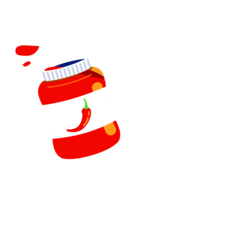space engineers скрипты для жк панелей
Space engineers скрипты для жк панелей
Скрипт на LCD отображение Щита, подробное описание на видео:
https://www.youtube.com/watch?v=wcae2yJKjBQ&featu..
Но опишу его же действия на нашем сервере на своем личном примере.
Далее поэтапно:
1-Переименовываем любой щит след образом: Shield: (двоеточие в конце обязательно)
2-Переименовываем нужные нам LCD след образом: Shield LCD
3-В программный блок вставляем скрипт на который мы подписались выше и жмем выполнить.
По умолчанию скрипт выводит на LCD текстовую информацию. Если мы хотим красивые картинки то в строке 30-ой, где написано
Какая-то-фраза-на-ангельском = 2, заменяем цифру 2 на 3 или 4 или 5. Каждая цифра отвечает за разные рисунки размера щита.
Сохраняем, выходим и жмем выполнить!
4-В таймере, первым действием ставим програмный блок, там выбираем выполнить, появляется какая то пуская хрень, жмем выполнить. Вторым действием ставим этот же таймер и выбираем там действие старт или активацию. Таким образом мы зациклим таймер. Выходим и стартуем сам таймер.
По истечению времени он будет запускать в след порядке, сперва запуск скрипта на блоке и сразу рестартить самого себя же.
5-Настраиваем интервал обновления 5-10 секунд.
АДМИНИСТРАЦИЯ ЗАПРЕЩАЕТ УСТАНАВЛИВАТЬ ИНТЕРВАЛ ОБНОВЛЕНИЯ ТАЙМЕРА МЕНЬШЕ 5 СЕКУНД НА ЛЮБОЙ СКРИПТ.
Скрипт на LCD вывод данных карго/заряда джампа/руды и так далее.
Видео: https://www.youtube.com/watch?v=oopzyQ0t6Dk
Самый простой вариант:
Space engineers скрипты для жк панелей
Скрипт для посадки на планеты.
Аля «Остановить поршень когда посадочное шасси зацепится за астероид»
================================================================
void Main(string argument)
<
IMyPistonBase LandingPiston = GridTerminalSystem.GetBlockWithName(«LandingPistonName») as IMyPistonBase;
IMyLandingGear LandingGear = GridTerminalSystem.GetBlockWithName(«LandingGearName») as IMyLandingGear;
if(LandingGear.IsLocked)
<
LandingPiston.GetActionWithName(«ResetVelocity»).Apply(LandingPiston);
LandingPiston.GetActionWithName(«IncreaseVelocity»).Apply(LandingPiston);;
>
КАК заставить это работать:
LandingPistonName и LandingGearName это названия в панели управления (в терминале) поршня и шасси соответственно. Желательно использовать англ.язык и названия без пробелов. К примеру: LandPiston_1; Gear2 и т.п. Я не ручаюсь за работу с кирилицей)
Это все, что вам нужно заменить в скрипте.
Далее таймер: выставляем задержку таймера в 1 секунду (на минимум), ставим в Setup Action запуск отчета таймера и Run программируемого блока.
ВАЖНО!:
Это скрипт только для одной системы поршень-шасси. Если хотите больше, советую натыкать программируемых блоков и таймеров для корректной работы.
p.s. в воркшоп выставлю позже, когда будет готов прототип и видеодемонстрация.
Автоматический шлюз.
Звуковая и световая сигнализация, вывод состояния на LCD панель, автоматическое переключение откачки/накачки воздуха, автоматическое открытие/закрытие/блокировка дверей.
http://steamcommunity.com/sharedfiles/filedetails/?id..
Для работы ЛЮБОГО количества шлюзов требуется ОДИН программируемый блок.
Отображение провреждённых/недостоенных блоков.
Само собой автоматическое 🙂
Невероятно полезный скрипт, который позволяет с помощью одного нажатия кнопки выбрать положение ротора или поршня. За подробностями смотрите видео по ссылке.
Переименовываете все орудия одинаково, к примеру «Пушка», без номеров и всего остального.
Запускаете прогблок. Включаете блок с именем «sequencerToggle».
Заряжаете орудия жмете на гашетку. Для автоматизации стрельбы просто соберите заскриптованные орудия в группу, и повесьте на горячую клавишу вкл/выкл стрельбы.
При начале стрельбы бывает стреляет сразу из двух орудий.
Простой скрипт, который на левый дисплей выводит предупреждения о повреждениях, заканчивающемся боезапасе и малом количестве ресурсов. На правый дисплей выводится содержимое всех хранилищ корабля. Центральный дисплей отображает визуальное предупреждение (картинкой).
Имеет возможность небольшой настройки под себя в самом начале скрипта, где необходимо будет прописать свои ЖК панели для работы скрипта. По-умолчанию стоит: ЖК панель слева, ЖК панель справа, ЖК панель центр
Работает на версии 01_171_003 без модов на пиратке.
Побудило написать свой скрипт, так как большинство сложных скриптов у меня не работает. Да и скучно было.
В программируемом блоке появилась возможность сохранять переменные.
Если заметили, по-умолчанию кроме Main() в редакторе появились две функции public Program() и public void Save().
Конструктор Program() автоматически запускается при первом запуске компьютера. Туда можно запихнуть инициализацию всех переменных и первоначальную настройку оборудования, чтобы не тратить на это время при очередном запуске скрипта.
Функция Save() так же автоматически запускается и сохраняет предоставленное строковое значение. Сохранение происходит не каждый запуск скрипта. Заметил, что сохраняется, когда открываю редактор программируемого блока или сохраняю игру, других триггеров для срабатывания этой функции я не обнаружил.
Если снести программируемый блок, построить другой и вставить туда идентичный код, сохранения не восстанавливаются.
Переменная сохраняется после редактирования скрипта, отключения бортового питания и перезапуска игры (пока не нашел случая, в котором переменная бы не загрузилась).
Пример прикреплен ниже.
Описание: Скрипт подсчитывает содержимое инвентарей, перемещает позицию, которая не строится в конец очереди сборщика.
Умеет сортировать содержимое по контейнерам и дозаказывать компоненты в ассемблере на основании установленных лимитов.
Настройка:
в поле CustomData вносятся параметры для инициализации скрипта: (любая из строк может быть пустой и будет пропущена)
При первом запуске скрипта инициализация производится автоматически, далее по команде.
Команды: Скрипт поддерживает команды с параметрами. Команда и параметр разделяются «:»
>:МаскаПоискаКонтейнера:ЧтоВНемЛежит,ЧтоВНемЛежит
устанавливает отбор для сортировки элементов в контейнере. Если перед первым параметром добавить +, будут добавлены доступные элементы иначе заменены
mask:маска поиска блоков
Устанавливает маску которая применяется при поиске обрабатываемых инвентарей, если маска пустая строка обрабатываются все доступные инвентари
reload:bloc,ass
Находит и запоминает все ассемблеры и блоки в которых будет в дальнейшем происходить поиск. Параметрами можно ограничивать что нужно искать. Без параметров ищет все.
Unload:маска
Производит единоразовое перемещение элементов из блоков подходящих под маску в установленные контейнеры. Полезно при разгрузке бурового корабля.
Скрипт находит все блоки ассемблеров и инвентаре, а затем обходит эти списки. Поэтому если необходимо заново найти инвентари или ассемблеры вызовите команду reload. Если необходимо переинициализировать текстовые панели воспользуйтесь командой init. Это поможет при разрушении готовых или достройке новых блоков.
Все настройки скрипт сохраняет и восстанавливает автоматически, при перезагрузке ничего перенастраивать не нужно
Space engineers скрипты для жк панелей
Ну вот и обещанный гайд по программированию или скриптингу в Space Engineers. Это первая часть гайда и в ней мы рассмотрим объвление переменных и типы переменных.
И так, для начала мы установим Programmable block на нашу станцию/корабль.Открываем панель управления блока и жмякаем на кнопку «Edit». Мы сразу же видим:
Данный код создаёт метод Main в нашей внутриигровой «программе» в которой и будут происходить наши действия.Без него код не запуститься.
Писать код мы будем между строк, для этого кликаем ЛКМ после скобочки < и жмём Enter.
Объявим переменную.Что-бы объявить переменную в C# нужно перед названием переменной указать её тип, существует много типов переменных, но я сейчас перечислю самые популярные, а это:
Создадим переменную one типа int и зададим ей значение 100, для этого пишем в коде int one = 100
У нас должно получиться так:
Создадим ещё две переменных типа int.
Что мы сделали?Мы создали две переменные «one» и «two», значение one = 100, значение two = 50, создали ещё одну переменную zn, значение которой равняется разности двух переменных.То-есть 100-50, значение переменной zn будет равняться 50.
Так же можно делить: /
Умножать: *
Складывать: +
Всем доброго времени суток. У вас не бомбит по поводу отсутствия обещанных гайдов? А у меня припекло.
//Так что, возьму на себя смелость написать гайд. Тему возьмём обещанную “Ветвление и циклы”. Как и положено зазнайке, я буду слегка выпендриваться большим количеством теории, но всё же
постараюсь сократить её до необходимого минимума.//
Ветвление.
//C# представленный нам для создания скриптов в SE, представлен в виде ФЯП (функционального языка программирования), а он является линейным. Это значит, что программа выполняется последовательно и её можно представить в виде БСА (Базовой структуры алгоритма). Для того чтобы программа имела возможность нескольких решений, и используют ветвление. Что же такое ветвление? Это своеобразный выбор между возможностями решений, в зависимости от условий.
———————————————————————————————-—
В качестве примера мы с вами разберём кодовый замок, сделанный на основе сенсора. Сенсор будет выполнять в данном случае функцию ячейки памяти. (Поясняю, у сенсора 6 параметров которые мы можем изменять и проверять) Всё что нам надо также знать это увеличение сенсора и метод кодирвоания (экспериментальным, увеличение сенсора-2,45 за одно нажатие кнопки. Максимально значение 50, минимальное 1, значит диапазон возможных значений- 20. Следовательно, мы сделаем код из 3 ячеек, с 20-ю значениями в каждой). Одна из особенностей данной системы в том, что для правильной комбинации может быть множество вариантов. Это может быть сумма чисел, их разность и т.д. Мы будем использовать метод сравнение чисел.
Space engineers скрипты для жк панелей
Complete guide for Automatic LCDs 2 script for Space Engineers.
It will answer all your questions how to get LCDs to display dynamic info about your ship or station. You will find detailed information about how the commands are used with examples so you can fully use all the features as they were designed and implemented.
Read the guide and give your ships some awesome status displays that everyone will envy!
Welcome to the Full Guide for my Automatic LCDs 2 script for Space Engineers!
Unfortunately there is not enough space in description of the steam workshop page to fit full guide. Well.. there was, but thanks to your suggestions I added more commands and more cool stuff and it doesn’t fit there anymore. So I made this ultimate guide to answer all your questions! 😉
This guide will give you full insight into how to use all the features of Automatic LCDs 2. You will find out what are the commands, what are the arguments of the commands and how to use them. It also contains full list of all commands with detailed description along with examples of use.
If you didn’t watch the basics video guide yet, please do so now to better understand what this guide is about.
Command line is line of text representing some command with it’s arguments.
Command Argument Argument
Command is first word of the command line telling the script what function do you want it to perform.
Command
Arguments are rest of the words of the command line after the command word.
Argument Argument
Block is every machine, button, cockpit, everything on your ship that is accessible through control panel. Armors are not blocks. Script only works with blocks.
Every block has its name that you can set in control panel and main type.
Item is everything that can be stored in container. Item has its type and sub-type.
When you want to start using Automatic LCDs you need to first subscribe to it. Which you probably already did, but just in case here is the link:
Also don’t forget to enable in-game scripts in advanced world settings.
1. Load this script into programmable block.
— Open Programmable block control panel
— Click Edit (If you don’t see Edit button you need to Enable in-game scripts in Advanced World settings)
— Click Browse Scripts
— Find Automatic LCDs 2 and select it
— Click Copy to editor
— Click OK.
The initial setup is now complete. You don’t need to touch the programmable block anymore.
2. Build a few LCD panels. You can use even Wide LCD or Text panel.
4. Use Debug or Monospace font of any size you like on your LCDs.
I highly recommend touching the programmable block now and then to update the script if there were any new features added or bugs fixed. Look at ‘How to update’ section to learn how to update scripts in your programmable blocks.
Check the steam workshop page regularly or follow my twitter for notifications.
This guide will always be updated.
Next you need to set some commands to those LCDs.
Commands are entered into Custom Data that you can find in control panel of each LCD.
Script cannot update itself inside your programmable blocks. You need to load new version of script to your programmable block to overwrite the old one. You can do that in exactly the same way as when you first loaded the script into programmable block.
Make sure that you use Automatic LCDs 2 script to get all new features!
Open your programmable block, click Edit, click Browse Workshop, select Automatic LCDs 2, click OK, Check code, Click Ok. Done. Your script is now updated.
Note: If you are experiencing errors on translated version of script please write to the script page of author of that translation. I can’t update translations.
All commands usually work without entering any arguments unless command description says otherwise.
You can specify filters and other things by using command arguments. Arguments of each command are explained separately for each command.
First argument usually specifies filter for name of blocks
* means all blocks
Inventory *
This will show all items from all blocks.
Inventory Storage
This will show all items from blocks which have Storage in name.
Inventory [CARGO]
This will show all items from blocks which have [CARGO] (including []) in name.
You can enter multiple words in single argument by using <and >. I recommend always using < and >even if you use just one word.
Inventory
This will show inventory of blocks which have «My Cargo Container» (without quotes) in name. So all of these would be shown: My Cargo Container 1, My Cargo Container A, Second My Cargo Container. Also if you use eg «Container 1» it will show even «Container 10» and «Container 100», etc. You need to chose unique names for your blocks to prevent this.
Inventory
This will only show inventory of blocks from group named Block Group (exact name).
You can use a \ to tell the script to continue the command on the next line, just make sure there is nothing after the \ not even a space.
e.g: InvList * +ore/iron, \
silicon, \
magnesium
Make sure you read Commands Guide section before this.
As you know almost every command has first argument used for name filtering which can be used to filter blocks by block name or block group name. This name filter now supports more than that. You can use it to tell the script to only look for blocks which are part of the same grid as the one where the programmable block is.
This is very useful if you connect ships to your station or ship and you don’t want to see blocks of the connected ships on station LCDs. You can also use this script on multiple ships that connect together without worries that they will conflict once connected.
Script now only updates LCDs which are part of the same grid as programmable block. If you would like to change this please take look at What is LCD_TAG? section to learn how to change LCD_TAG.
Simplest way to describe the grid is to say that it is single ship. However this is not always true. Blocks connected by pistons, rotors or connectors are not on the same grid!
Blocks connected by merge blocks are part of the same grid. If you connect your ships using merge blocks take a look at section ‘How to use with docked ships?‘
Usage is very similar to how block groups are filtered. As you know you can filter block groups like this:
Inventory
You can filter only blocks that are part of the same grid as programmable block running this script like this:
Inventory
This command would display only inventory of blocks which have ‘Block name‘ in their name and also belong to same grid as programmable block.
Normally you would use * to display all blocks. This works even with T: modifier:
Inventory T:*
This command displays inventory of all blocks that are part of the same grid as programmable block.
Group modifier G and This grid modifier T can be used together like this:
Inventory
This command displays inventory of blocks in group named ‘Group name’ that belong to same grid as programmable block.
LCD_TAG is used to tell the script which LCDs are managed by the script. As all of you know the script looks for LCDs that have [LCD] in their name by default.
This is because the LCD_TAG is set to «T:[LCD]» by default which means that it will look for LCDs on the same grid with [LCD] in their name.
You can however change this to whatever you like. You can tell the script to manage LCDs in certain group or even tell it to manage all LCDs regardless of name.
You can change the LCD_TAG by editing the Custom Data of programmable block that runs the script. Let’s explain it by example:
You have LCDs connected using rotors and you want them to be managed by the script.
1. Open control panel of programmable block that contains Automatic LCDs 2
2. Click on Custom Data
3. Write following line to Custom Data:
LCD_TAG = [LCD]
4. Click Ok
5. Click Recompile button in Programmable Block control panel
6. Script will now update all panels containing [LCD] even on connected grids
If you don’t understand why it now looks even on connected grids please read the ‘Same grid filtering’ section of this guide.
LCD_TAG follows the same name filtering rules as commands. So you can set the Custom Data to:
LCD_TAG = *
and the script will manage completely all LCDs on all connected grids.
Same as with name filtering, you can set the Custom Data to:
LCD_TAG = G:Group name
Do not chose tags containing other tags!
BAD:
First Programmable Block: LCD_TAG = «Bridge [LCD]»
Second Programmable Block: LCD_TAG = «[LCD]
GOOD:
First Programmable Block: LCD_TAG = «[Bridge LCD]»
Second Programmable Block: LCD_TAG = «[LCD]
You also can’t change the LCD_TAG during run. You need to recompile the script every time you change the LCD_TAG otherwise the script will still look for old tag.
It is now possible to join multiple LCDs together so they will look and work like single panel. Because of the limitations of text alignment it is only possible to join LCDs up and down. Not left to right. So the widest LCD you can have is Wide LCD. But you can have many of them under each other to form single big one.
You can do that by adding !LINK:GROUP NUMBER to the name of the LCD. Where:
GROUP is your custom name for this group of LCDs. It has nothing to do with ingame groups of blocks. Just make up some name.
NUMBER is position of LCD in array of LCDs. It doesn’t matter what number you choose. They just need to go one after another. So the topmost LCD will have the lowest number. For example 1. LCD under it will have 2, etc.
!LINK needs to be in capital letters and there needs to be space between GROUP name and NUMBER.
The command line will be taken from first LCD in group.
All joined LCDs will be automatically set to the same font as the first LCD in group.
You can have another group of LCDs joined and you just need to change the group from A to for example B.
You can use this script on cockpit screens as well as screens of other blocks. In order to do that you have to mark the cockpit (or other block) with the LCD_TAG as you did with LCDs. So by default you add [LCD] to the name of the cockpit in order for the cockpit to be recognized by the script.
As soon as you do that the first screen on the cockpit will be controlled by the Automatic LCDs 2 and should display the usual message that you should write commands to custom data of the panel. If you need only this screen, you can write commands to Custom Data of the cockpit just as you do with LCDs.
In order to use other screens you have to tell the script which screen you want to write to. Here is example of how the Custom Data of cockpit can look like:
@0 AutoLCD
Echo This will be shown on first screen
@1 AutoLCD
Echo This will be shown on second screen
@2 AutoLCD
Echo This will be shown on third screen
As you can see there are special headers telling the script which screen you want to write to. They need to be on their own separate line.
Header looks like this:
@ AutoLCD
Where is the index of the screen you want to write to. 0 is the first screen, 1 is the second screen, etc. The ‘AutoLCD’ part just needs to be there.
Easy way to know the index of the screen is when you look at the control panel of the cockpit, find the list of the LCD panels and pick one. For example ‘Keyboard’ screen is 4th in the list of the LCD panels which means its index is 3 (because first one is 0). So if you would want to write only to the Keyboard screen your custom data would look like this:
@3 AutoLCD
Echo This text will be on keyboard
Echo other screens won’t be changed
You can use this on any block that has LCD panel screens. Script will not touch screens that you haven’t specified so you can use this with other scripts too. Read ‘Compatibility with other scripts’ if you want to know how Automatic LCDs can share Custom Data with other scripts.
Unfortunately you are not able to use manual scrolling or panel linking on those screens.
If you want to dock or merge a ship that is using this script with another ship or station that is also using this script you can run into some problems which can be easily prevented if you know how.
This means that LCDs which are connected using connectors, pistons or rotors will not be updated to prevent conflicts between docked ships. This does not apply when ships are connected using merge block because in that case they behave like single ship in game.
If there are more ships using this script docked together using merge block then the programmable blocks will not split the work efficently automatically.
I recommend using different LCD_TAG for each ship and station. Look at Tips and Tricks section of this guide to learn how to do that. This will ensure that programmable blocks always update only LCDs on the ship/station they are intended for.
This will happen if you use no arguments to commands or if you use * or if you use same names for groups / blocks on both ships. Make sure you read Same ship blocks filtering section to learn how to filter only blocks of the same ship.
Keep in mind that the same ship filtering doesn’t work if the ships are connected using merge block.
I recommend making groups of blocks named based on ship they are on and always using group filtering in commands.
Ship named ALICE
— uses LCD_TAG = «[ALICE LCD]«;
— has all storage blocks in group «ALICE Storage«
— has all power blocks in group «ALICE Power«
— has 1 LCD named «LCD Power [ALICE LCD]» with command «Power «
— has 1 LCD named «LCD Cargo [ALICE LCD]» with command «Cargo ;Inventory «
If you follow this convention for all your ships and stations then you should have no problems with docking or merging ships together. Never use * or no argument if you plan to dock the ship and you don’t want to see things from other ships when docked.
Displays inventory summary for certain item types. It automatically adds 0 items lines for vanilla game items. Script will automatically display even modded items if they are in the inventories, but it will not report missing modded items.
If you don’t want to display missing items (0 items lines) use InventoryX instead of Inventory (good for displaying contents of container). This will also disregard default quotas so unless you set quota yourself it will be 0 and no visual bar will be shown.
If you don’t want to display ore counts in ingot display use InventoryS or InventoryXS if you also want to hide 0 items lines.
This command has some default quotas set for vanilla items. It’s quota is considered maximum quota which means that this is the maximum number of items you ever expect to have. So you can easily see just by looking at the progress bar around how many items you have.
It also reports modded items found in inventories, but it will not show those if you don’t have any in inventories.
You can completely disable progress bar by setting the quota to 0.
You can also use InventoryNB (no bars) variant to hide all progress bars.
InventoryNN (no numbers) hides all numbers.
InventoryNNB (no numbers or bars) hides all numbers and bars.
This also works with other variants (like InventoryXNNB).
Advanced: If you know something about how items in SE internals work, you can translate or add modded items to be reported when 0 of them is in the inventory. Look into Modded Items discussion on the Steam Workshop page for more info.
Or sub types:
(both ore and ingot)
iron, gold, nickel, platinum, cobalt, magnesium, silicon, silver, uranium
(ore) ice
(ingot) scrap
(component)
construction, metalgrid, interiorplate, steelplate, girder, smalltube, largetube, motor, display, bpglass, computer, reactor, thruster, gravgen, medical, radio, detector, explosives, solarcell, powercell, superconductor, canvas
(tool)
s-10, s-10e, s-20a, mr-20, mr-8p, mr-50a, mr-30e, ro-1, pro-1, welderitem, welder2item, welder3item, welder4item
anglegrinderitem, anglegrinder2item, anglegrinder3item, anglegrinder4item
handdrillitem, handdrill2item, handdrill3item, handdrill4item
(ammo) s-10mag, s-10emag, s-20amag, mr-20mag, mr-8pmag, mr-50amag, mr-30emag, nato_25x184mm, missile200mm
(oxygen) oxygenbottle
(gas) hydrogenbottle
You can use modded items names usually found out by removing spaces from what the display shows in all items summary.
So for example: Super_Mega Large Bullet would be super_megalargebullet
Or both:
ingot/iron (only iron ingots), ingot/uranium (only processed uranium)
You can combine that like this:
+ingot/iron,gold (add iron and gold ingots)
+ingot,component (add ingots and components)
+steelplate,construction (steelplates and construction components)
To override progress bar quotas:
+ingot:10000
Adds all ingots with all of them having max progress bar value 10000.
+component:1000 +steelplate:10000,construction:9000
Adds all components with quota 1000
Next it overrides steelplate and construction components with different quotas.
This command is exactly the same as Inventory, but it doesn’t display items categories.
You can use InvListX to remove 0 items lines just like in Inventory command.
If you don’t want to display ore counts in ingot display use InvListS or InvListXS if you also want to hide 0 items lines.
You can also use InvListNB (no bars) variant to hide all progress bars.
InvListNN (no numbers) hides all numbers.
InvListNNB (no numbers or bars) hides all numbers and bars.
This also works with other variants (like InvListXNNB).
Usage of the command is exactly the same as Inventory command and you can override the quotas in the same way.
You can also use MissingList variant to remove the lines with category names.
You can also use MissingNB (no bars) variant to hide all progress bars.
MissingNN (no numbers) hides all numbers.
MissingNNB (no numbers or bars) hides all numbers and bars.
This also works with other variants (like MissingListNNB).
Displays used cargo space of specified cargo containers. Only from cargo containers.
Use CargoX to show only percentage without the progress bars or actual volume.
Use CargoP to show only percentage and progress bars without exact volume.
Use CargoBar to show only progress bar with no text.
Note: doesn’t work with drills and any other blocks other than containers. Use CargoAll command to show cargo of all blocks.
No arguments: all containers on ship/station
First argument: filters containers based on name
Use CargoAllX to show only percentage without the progress bars or actual volume.
Use CargoAllP to show only percentage and progress bars without exact volume.
Use CargoAllBar to show only progress bar with no text.
Usage is exactly the same as Cargo.
Displays power statistics for specified blocks.
Automatically separates reactors, engines, solar panels, wind turbines and batteries. Works with modded blocks. It shows maximum achievable power output for solar panels. That means that if there is no sun shining on solar panels then the maximum is 0 W.
Use PowerX to show simple variant with only percentage and no progress bars.
Use PowerP to show only percentage and progress bars without exact power readings.
Use PowerV to show only exact power values, but no percentage and progress bars.
Use PowerIn to show only input of batteries and PowerOut to show only output of batteries. Variants PowerInX, PowerOutX and PowerInP and PowerOutP work too.
This command by default writes «Reactors:», «Engines:», «Turbines:», «Batteries:» and «Solars:» in the output. Now you can override that by using second argument like this:
To display only power blocks from group Batteries with title «My Accumulators:»
Power
Note that you need to enclose the second argument in <>.
No arguments: all reactors, engines, wind turbines, solars and batteries
First argument: filters blocks based on name
Second argument: override titles (Reactors, Engines, Turbines, Solars, Batteries) with your custom text
Displays power charge (stored power) of battery.
Use PowerStoredX to show simple variant with only percentage and no progress bar.
Use PowerStoredP to show only percentage and progress bars without exact power readings.
Use PowerStoredV to show only exact power values, but no percentage and progress bars.
No arguments: all batteries
First argument: filters blocks based on name
Second argument: override titles (Reactors, Solar, Batteries) with your custom text (read Custom Titles in Power command description to understand how it works)
Displays total power output for specified blocks.
Use PowerSummaryX to show simple variant with only percentage and no progress bar.
Use PowerSummaryP to show only percentage and progress bars without exact power readings.
Use PowerSummaryV to show only exact power values, but no percentage and progress bars.
No arguments: all reactors, solars and batteries
First argument: filters blocks based on name
Displays power usage of specified blocks.
PowerUsedTop variant shows top X blocks from the specified blocks sorted by power usage.
No arguments: displays power usage of all blocks
First argument: filters blocks based on name
Second argument: number of blocks to display (only works for PowerUsedTop)
Displays estimated time after which power will be depleted. You can also filter blocks by using name filter to limit the estimation to only some blocks. For example you may be interested in seeing only batteries on your ship and this command will show you time after which those batteries will be depleted at current power draw rate or time after which the batteries will be fully charged.
It doesn’t work with Hydrogen Engines, because the calculations required to calculate time until hydrogen depletion are really complicated and unfortunately they also require a lot of code to be added which currently doesn’t fit into the programmable block limits. I’m sorry about that.
You can set your own time quota and this command will even display progress bar with percentage showing how much remaining power time there is out of your total specified quota.
Make sure you own all the reactors and batters as well as programmable block or it will not work correctly!
NOTE: in-game scripts have very limitted access to things which are needed to estimate power time. I’ve done everything I could think of to estimate the time with as much precision as possible, but it is not perfect. It is just an estimation. On the other side, during my testing I found it to be more precise than the Fuel Time displayed on game HUD in some situations.
Use PowerTimeX to show simple variant with only percentage and no progress bars.
Use PowerTimeP to show only percentage and progress bars without exact time.
Use PowerTimeBar to show only progress bar with no text.
Note: These commands (PowerTimeX, PowerTimeP and PowerTimeBar) only work if you specify time quota.
No arguments: displays power time of the ship without any progress bar
First argument: filters blocks based on name or group
Second argument: time quota hours
Third argument: time quota minutes
Forth argument: time quota seconds
Displays jump drive charge with progress bar for every jump drive matching name/group filter.
You can use ChargeX to display only percentage without actual values or progress bars.
Use ChargeBar to show only progress bars with no text.
No arguments: nothing will be displayed!
First argument: filters jump drives based on name or group
Displays estimated time remaining to charge jump drive with progress bar for every jump drive matching name/group filter.
Note: This is just estimated time by script. It will probably not be exactly correct and it is possible that it will jump up and down, because of how in-game scripting works and because of the fact that the game doesn’t expose such information without dirty hacks and the script has to calculate it itself.
You can use ChargeTimeX to display only time without progress bars.
No arguments: nothing will be displayed!
First argument: filters jump drives based on name or group
Displays damaged and partially built ship/station blocks. Script only has access to blocks which are visible in control panel so no armor blocks, conveyor tubes, etc are considered.
You can use DamageX command to show only percentage without the hull numbers.
You can now also use word NoC (No Contruction) which will make Damage commands display only damaged blocks and not show blocks that were grinded / not fully constructed.
You can also use DamageC to only show only blocks that are not fully constructed.
Possible variants: DamageNoC, DamageXNoC, DamageC and DamageXC
No arguments: all blocks on ship/station
First argument: filters blocks based on name
Second argument: maximum percentage to show eg: Damage * 30 will show only blocks that have less than 30% of integrity
Displays list of names of docked ships on specified connectors.
Doesn’t show connectors that are not connected unless you use DockedE variant in which case it will show «-» when the connector is not connected to anything.
You can also make it show connectors to which the ships are connected if you use DockedCN which you can also combine with empty connectors variant as DockedCNE.
WARNING: You should definitely use same grid filtering like
No arguments: shows list of all docked ships
First argument: filters connectors based on name and only shows ships connected to those
Displays number of blocks of specified type
Separates different sub types of blocks
No arguments: displays all blocks
First argument: filters blocks based on name, displays blocks of all types.
Next arguments: filter blocks based on type
Use main block type name like:
reactor, thruster, container, refinery, assembler, solar, battery, beacon, antenna, gyro, sensor, connector, spotlight, interlight, landgear, program, timer, rotor, piston, projector, merge, sound, collector, door, spheregrav, gravgen, drill, grinder, welder, gatlingturret, missileturret, interiorturret, gatlinggun, reloadlauncher, launcher, mass, warhead, light, control, cockpit, medi, remote, button, camera, detector, laserantenna, airvent, oxygenerator, sorter, oxyfarm, cryo, jumpdrive, tank (both hydrogen and oxygen), parachute, windturbine, hydrogenengine
Hangar door uses same type as door so you will have to filter those by name if you want to have them separately.
Displays number of enabled blocks of specified type.
Separates different sub types of blocks.
No arguments: displays all blocks
First argument: filters blocks based on name, displays blocks of all types.
Next arguments: filter blocks based on type (look at BlockCount command for list of types).
Displays number of producing blocks of specified type.
No arguments: displays all blocks
First argument: filters blocks based on name, displays blocks of all types.
Next arguments: filter blocks based on type (look at BlockCount command for list of types).
Displays all blocks of specified type showing their working state.
State is one of ON/OFF, IDLE/WORK, LOCK/UNLOCK/READY, OPEN/CLOSED and laser antenna states.
If you use group of multiple blocks and you want to have just one line showing the status, filter only single block from the group of blocks. So single door instead of whole group of doors or just one specific thruster from group of thrusters, etc.
No arguments: displays all blocks
First argument: filters blocks based on name, displays blocks of all types.
Next arguments: filter blocks based on type (look at BlockCount command for list of types).
You can filter states like this:
Working * assembler:work reactor:on
If you want to filter state of all block types you can do it like this:
Working * :work :on
Notice that there is no type specified just :state
You can use WorkingX to filter states based only on ON/OFF state:
WorkingX * assembler:on
This will show all assemblers that are ON (does not matter if IDLE or WORK)
Look only for properties that are of Type bool.
Eg: OnOff, Open, ShowOnHUD, Depressurize, slaveMode, UseConveyor, ControlThrusters, ControlWheels, DampenersOverride, HandBrake, HorizonIndicator, MainCockpit, DrainAll, AnyoneCanUse, Force weld, ShareInertiaTensor, Override, Autolock, EnableIdleMovement, Shoot, TargetCharacter, TargetLargeShips, TargetMeteors, TargetMissiles, TargetNeutrals, TargetSmallShips, TargetStations, isPerm, SetFaction, TakeOwnership, Auto-Refill, Stockpile, AutoDeploy, etc.
They are case sensitive! Make sure you enter them exactly without any spaces before or after them. e.g. use not
All of them should be self explanatory and always correspond to one of the properties you can see in the block control panel.
There are a lot of properties for many different blocks and listing them all here along with what they do would take a lot of space so I’m leaving that up to you to try.
Mods may also add their own bool properties which you can use here too.
There are 2 variants of this command:
1. PropBool
if property is true it will show: Text before value true text
if property is false it will show: Text before value false text
First argument: name filter
Second argument: property name (eg. Handbrake)
Third argument: text on the left side of screen
Fourth argument: text on the right side of screen show when property is true
Fifth argument: text on the right side of screen show when property is false
PropBool
— displays «Handbrake On» if handbrake is enabled on Cockpit 1
PropBool
— displays «Door status: Open» if Door 1 is open; «Door status: Closed» if Door 1 is closed
PropBool
— displays «Connector 3 is set to Collect All» if its set to Collect All otherwise it displays «Connector 3 is set to Don’t Collect
2. PropsBool
Blocks name 1 true text
Blocks name 2 false text
Blocks name 3 false text
First argument: name filter
Second argument: property name (eg. Handbrake)
Third argument: text on the right side of screen show when property is true
Fourth argument: text on the right side of screen show when property is false
Displays details text from control panel for every block matching name/group filter.
For example: Projector details showing needed parts.
Details command can also start output on line where the user specified text is found.
DetailsX variant can be used to skip first line which should be the «Type: » line
DetailsNoN variant hides the names of blocks. (can also be used as DetailsNoNX)
No arguments: nothing will be displayed!
First argument: filters blocks based on name or group
Second argument: text to look for in details text
Due to game limitations some blocks do NOT automatically update the details text until you look at them in control panel. This is VERY important as you always need to look at the block in control panel if you want the LCD to show updated text. This does not apply to all blocks!
Open control panel on your ship / station, find your block and click on it. Thats all.
You need to do this every time you want to update the text on LCD.
Displays list of all blocks with number of items / max number of items that fit inventory.
Usable for all blocks that take just single type of item like weapons, reactors & oxygen generator.
Automatically figures out maximum number of items. Works with modded weapons / ammo.
If it is used on inventory containing more items it will not show correct numbers!
Use AmountX to hide progress bars.
Use AmountBar to show only progress bars with no text.
Usage is similar to BlockCount & Working command.
No arguments: displays all turrets, guns, reactors and oxygen generators list
First argument: name filter
Next arguments: filters blocks based on type like in BlockCount command
DIsplays pressure of specified Air Vents, average output of Oxygen Farms and average fullness of Oxygen Tanks.
Note: If you would like to display only leaking air vents you can use Working command and filter only LCDs that show LEAK using filtering described in Working command.
No arguments: all air vents, oxygen farms and oxygen tanks
First argument: filters blocks based on name
Shows fullness of tanks (and hydrogen engines when keen adds support for it) of specified type in liters and percentage with progress bar. This will work with modded gases too.
You need to specify type of tanks like Hydrogen or Oxygen. You can only specify one type.
Type is from name of the tank type (whatever you see in G-menu). So if modded tank will be called «Soup Tank» then you can use «Soup» as type here to display only those tanks.
Note: This is not exactly true. It uses the name of the type of gas that is in the tank, but there is no easy way to find that out in the game (creator of the gas mod can tell you what it is).
Variant TanksV shows only exact volume filled and maximum volume.
Variant TanksP shows percentage with progress bar.
TanksX variant shows only percentage without progress bar.
TanksBar variant shows only progress bar with no text.
First argument: name filter (mandatory)
Second argument: type filter (mandatory)
Displays single line of text. Use this to type whatever you want between commands or just add empty lines.
No arguments: empty line
Next arguments: text to be displayed
Displays single centered line of text. Use this to type centerd headers between commands.
No arguments: empty line
Next arguments: text to be displayed centered
Displays single line of text aligned to the right.
No arguments: empty line
Next arguments: text to be displayed aligned to the right of LCD
Displays single line of text slowly scrolling from Right to Left across the whole width of LCD. Use HScrollR to scroll from Left to Right.
If you want to have larger space between the end of the text and start of the repeated text you can add spaces to the end of the text.
No arguments: no output
Next arguments: text to be displayed and scrolled horizontally
Displays scrolling text read from Custom Data of other block.
This is very useful when using different mods / scripts that write something to Custom Data of block and you would like to append it to your Automatic LCDs displays.
Example: CustomData will append Custom Data contents of first Programmable Block named Other Programmable Block.
Takes no arguments except for name of block you wish to read the Custom Data from.
Displays scrolling text read from other LCD.
This is very useful when using different mods / scripts that type something on LCD and you would like to append it to your Automatic LCDs displays. This way you can have one LCD hidden that will be used by your mod / script and use TextLCD command to read that text and write it to one of the Automatic LCDs. Example: TextLCD will append contents of first LCD named Other LCD.
Takes no arguments except for name of the other LCD.
Displays single line of text followed by current time.
You can use TimeC to center the text. You can also combine it with offset e.g TimeC+2.
No arguments: display only current time
Next arguments: text to be shown before the time
You can use DateC to display centered date. You can also combine it with offset eg: DateC+2.
No arguments: display only current date
Next arguments: text to be shown before the date
DateTime command can be used to display current date and time with custom format on single line.
You can center the text by using DateTimeC. You can also combine it: DateTimeC-2
No arguments: displays date and time using default local short format.
Next arguments: specify format to display (look below for explanation)
As you may have noticed from examples above some character combinations are substituted by parts of date and time and some are not.
If you would want to write message like:
Hi, the time is: 22:00
You could use this command (which would not work correctly):
DateTime Hi, the time is: H:mm
What would it actually show? Something like this:
22i, P10e Pi0e i49: 22:00
Why is that? Because some characters were replaced (you can find list of character combinations that are replaced in table below)
So how to get around it? You can use special character to mark what is not supposed to be replaced. So if we would like to fix our previous example we would do this:
DateTime \Hi, \t\he \ti\me i\s: H:mm
This command would show message we expected because we prefixed all characters, that would be otherwise replaced, with \
Countdown command is used to show days, hours, minutes and seconds remaining to specified date and time. It displays EXPIRED after the countdown ended.
You can align the output by using CountdownC to center and CountdownR to align text to the right.
Note that the time and date is game host time or whatever you see with DateTime command without any offset (format is different).
You need to enter target date and time in the following format:
22:00 28.2.2015
It needs to be in that exact format in that exact order.
So first is hours in 24-hour format then : then minutes with a leading zero then space then day of month then . then month number then . and then full year
Displays world position of the LCD panel on single line.
Use PosXYZ to show X,Y,Z on separate lines.
Use PosGPS to show position in GPS format.
No arguments: displays location of LCD panel
First argument: displays location of first found block matching this name filter
Displays altitude of the ship above ground.
AltitudeSea displays altitude above sea level.
Takes no arguments.
Shows current speed of ship in m/s.
SpeedKmh and SpeedMph to show speed in km/h or mph.
No arguments: displays current speed of ship
First argument: maximum speed in m/s (displays visual bar)
Sets maximum speed to 100 m/s even if using SpeedKmh or SpeedMph variants!
So for 100 km/h you would need to set max to 100 / 3.6 = 28 m/s
Shows current acceleration of ship.
No arguments: shows current acceleration in m/s2
First argument: maximum acceleration in m/s2 (displays visual bar)
Shows acceleration with visual bar with max acceleration 10 m/s2
Displays natural, artificial and total gravitational acceleration (in m/s²).
If you want to display just one of the above you can use variants:
GravityNatural shows natural (planet) gravity.
GravityArtificial shows artificial gravity.
GravityTotal shows total gravity.
Takes no arguments.
StopDistance displays stopping distance of the ship based on highest recently measured decceleration of the ship.
StopTime displays time it will take the ship to stop.
StopDistanceBest and StopTimeBest shows values based on highest decceleration ever achieved by the ship. Only use this if your ship has balanced thrusters to all sides.
These values are estimates and will be most accurate during the breaking.
Takes no arguments.
Displays total mass of the ship. Optionally it can also display it as percentage with progress bar if you specify maximum mass.
You can specify maximum mass by using arguments to the command. First argument specifies maximum mass value while second argument specifies metric unit prefix of the maximum mass such as k, M, G, T. Default prefix is k (as in kg). If you enter «1 M» it means 1Mg (1 ton).
Do not miss that there needs to be space between value and unit prefix.
ShipMassBase will show base mass of the ship without the items.
No arguments: displays mass of the ship
First argument: maximum mass value (in kg)
Second argument: override metric unit prefix of max mass. (k, M, G, T, P, E, Z, Y)
Displays mass of items in selected blocks. Optionally it can also display it as percentage with progress bar if you specify maximum mass.
Note: If you want to see total mass of the ship you can use commands: ShipMass & ShipMassBase
You can specify maximum mass by using arguments to the command. Second argument specifies maximum mass value while third argument specifies metric unit prefix of the maximum mass such as k, M, G, T. Default prefix is k (as in kg). If you enter «1 M» it means 1Mg (1 ton).
Do not miss that there needs to be space between value and unit prefix.
Following only works if you specify maximum mass:
Use MassX to show only percentage without the progress bars or actual mass.
Use MassP to show only percentage and progress bars without exact mass.
No arguments: all containers on ship/station
First argument: filters containers based on name
Second argument: maximum mass value (in kg)
Thrid argument: override metric unit prefix of max mass. (k, M, G, T, P, E, Z, Y)
Displays if first found ship control block (cockpit, remote control or cryo chamber) is occupied.
If you have multiple cockpits and/or remote controls and/or cryo chambers you should specify name filter so it displays status of block you want.
It doesn’t display disconnected players in cryo chambers. Game tells the script that the chamber is empty when the player disconnects
No arguments: first found ship control block on ship/station
First argument: filters based on name
Shows if dampeners are turned on or off.
Takes no arguments.
Shows distance of the specified block from the specified GPS waypoint.
No arguments: shows warning about missing / invalid gps coordinates
First argument: filters block based on name to display distance from
Second argument: GPS waypoint as copied from in-game GPS UI
You can now disable the automatic scrolling on the LCDs and use manual scrolling with buttons.
First you need to add «!NOSCROLL» (without quotes) to the name of the LCD to stop it from scrolling automatically.
After that you can Run the programmable block that runs the script with arguments:
scrollUp
or
scrollDown
so for example running the programmable block with argument:
scrollDown
will scroll the text on the LCD named «My LCD 1» 2 lines down.
You can also add this to button panel and setup action on button to Run the programmable block with argument. It needs to be the same programmable block that runs the script that shows the text on the screen on that particular LCD.
You can now add spaces on the left and right side of the LCD by adding
!MARGIN: to the name of the LCD.
For example if you add
!MARGIN:3 it will add 3 spaces on the left side and 3 spaces on the right side and the contents of the LCDs will be in between those spaces.
Script can now automatically detect the font on the LCD and adjust the display based on that.
2 fonts are supported: Debug and Monospace
If you use custom font scroll down to the bottom of script, then scroll a bit up until you find AddCharsSize lines. Monospace font name and size definition is above those.
This script now supports boot screens and clearing of all LCDs.
When you Run the programmable block with argument «clear» (without quotes) it will clear all LCDs. You can use this to turn off your LCDs without having to actually turn them off where they would say «OFFLINE».
Setup Timer block with following actions:
1. Run the LCDs programmable block with argument «clear»
2. Turn off the programmable block
Setup button to Trigger now the Timer block that you just created.
Setup 2nd button to turn on the programmable block
First button will shutdown all LCDs and stop executing the script.
Second button will boot up the script again.
Unfortunately there is no easy way to find out that you turned off/on your ship so the script doesn’t automatically display boot screens after turn the power sources off and on. You can however use the LCD clear function to reset the LCDs when you turn on your ship/station. There is also special «boot» argument to start the boot sequence whenever you need it. Just Run the programmable block with «boot» (without quotes) as argument.
Setup Timer block with following actions:
1. Run the LCDs programmable block with argument «clear»
2. Turn off the programmable block
3. Turn off your reactors / thrusters / whatever you need
Setup button to Trigger now the Timer block that you just created.
Setup Timer block with following actions:
1. Turn on your reactors / thrusters / whatever you need
2. Turn on the programmable block
Setup 2nd button to Trigger now the 2nd Timer block that you just created.
First button will shutdown all LCDs, stop executing the script and turn off your ship/station.
Second button will turn on your ship and boot up the script again.
» marks single frame, add as many as you want each will be displayed for one second
* @»» is multiline string so you can write multiple lines
*/
@»
Initializing systems»
,
@»
Verifying connections»
,
@»
Loading commands»
/* END OF BOOT FRAMES */
Change the text inside @»» to whatever you want, remove some frames or add more. Don’t miss that the texts need to be separated with comma (,).
Automatic LCDs 2 is not a mod so you don’t need to do anything in dedicated server setup to use it except for having enabled in-game scripts in your world.
Do not add Automatic LCDs 2 to your mod list or your dedicated server will not start!
It is now possible to easily translate the script to your own language. You need to only translate item names and messages at the bottom of the script.
Please do NOT publish it without first talking to me and getting my permission.
Generally I have these rules which we agreed on with other translators:
— Do NOT modify anything in the code. Only translate the messages and item names.
— Make sure you are willing to take care of the translation even after few months
— Translated script description needs to have link to the main script
— Add me as the contributor of your translated script
That’s it. Once we agree and you have your translation ready I will properly credit you and add link to the translated script to this guide as well as main script page.
When you look into the script and scroll down a bit you will find item definitions that look like this:
Add(«Ice», «Ore»);
Add(«Stone», «Ingot», 40000, «Gravel», «gravel»);
Add(«Iron», «Ingot», 300000);
As you can see only second one contains changed display name, but you can add your own to any of them. Let me show you how to translate those 3 items:
Add(«Ice», «Ore», 0, «Lad»);
Add(«Stone», «Ingot», 40000, «Strk», «gravel»);
Add(«Iron», «Ingot», 300000, «Zelezo»);
On first line I added default quota 0 and then new display name of the item.
On second line I just changed «Gravel» to «Strk» (which is gravel in slovak language), but you can see there is one more gravel mentioned there. I recommend you don’t change that one.
On third line there was already default quota set so I just added display name change which changes «Iron» to «Zelezo».
Do NOT change the first two strings or the script will not work correctly!
At the bottom of the script you will find list of all messages displayed by the script. They look like this:
// TRANSLATION STRINGS
// msg id, text
< "A1", "EMPTY" >, // amount
< "B1", "Booting up. " >,
< "C1", "count" >,
< "C2", "Cargo Used" >,
< "C3", "Invalid countdown format, use:" >,
You can change the second string on the line to equivalent in your language, but do NOT change the first string. I also recommend you keep the text as short as possible.
For example:
< "W9", "ON" >,
but that would be too long and would not fit on display of most people. So instead you can use some abbreviation like:
< "W9", "ZAP" >,
Alex2K decided to make it private so currently there is no official RU version 🙁
Note: If you are experiencing errors on translated version of script please write to the script page of author of that translation. I can’t update translations.
By default the script only updates LCDs that are part of the same grid as programmable block. First, I do recommend reading about ‘Same grid filtering’ in separate section of this guide.
You can change this behavior by changing LCD_TAG from «T:[LCD]» to «[LCD]».
Read ‘What is LCD_TAG?’ section to learn more about LCD_TAG.
SlowMode setting can considerably slow down the script (4-5 times less processing per second).
Add line «SlowMode = true» (without quotes) to the Custom Data of the programmable block to enable slow mode.
— You need to click Recompile in programmable block control panel for the change to take effect.
At the top of the script (right under LCD_TAG setting) you can set SlowMode = true; to enable slow mode.
You can change the number of lines that the script scrolls in single step.
Add line «SCROLL_LINES = 2» (without quotes) to the Custom Data of the programmable block to make the script scroll 2 lines in one step instead of default 1.
— You need to click Recompile in programmable block control panel for the change to take effect.
You can change line «SCROLL_LINES = 1;» at the top of the script to «SCROLL_LINES = 2;»
You can add line «SKIP_CONTENT_TYPE = true» (without quotes) to Custom Data of the programmable block to disable automatic panel content type change.
— You need to click Recompile in programmable block control panel for the change to take effect.
You can change line «SKIP_CONTENT_TYPE = false;» at the top of the script to «SKIP_CONTENT_TYPE = true;»
You need script to not show «Total Output» but only «Total»? Or is there anything else that doesn’t fit your needs? You can change anything the script says at the bottom of the script. Look at ‘How to Translate?‘ section to learn how to make the script say what you need.
// Following line will display Power
Power
// This one will display Cargo
Cargo
Line that starts with // is ignored by the script. But // in middle of the command is not considered comment!
Keen has added MyIni format that scripters can use to parse Custom Data. This was added explicitly to make life easier for scripters when they need to use Custom Data and share it with other scripts. This was written by Malware (the creator of MDK framework for Space Engineers in-game scripting and father of Programmable Block) and I’ve been discussing with him how to make it compatible with Automatic LCDs without people having to learn new syntax so he came up with great solution.
Scripts can use the MyIni format which looks something like this:
[Script 1]
variable=value
variable2=value2
[Script 2]
variable=value3
variable4=value4
If people also want to write Automatic LCDs commands to the same block where the Custom Data is already used by script that uses MyIni format then they can simply add 3 dashes on its own line and continue with Automatic LCDs commands like this:
[Script 1]
variable=value
variable2=value2
[Script 2]
variable=value3
variable4=value4
—
@0 AutoLCD
Echo This will be completely ignored by the MyIni parser.
NOTE: Some scripts overwrite the Custom Data and if you already have some Automatic LCDs commands there they will remove them. If those scripts support the MyIni format then you can write your commands like this to make them not remove the commands (or set them up first and then use the format like explained above):
[AutoLCD]
—
@0 AutoLCD
Echo This will be completely ignored by the MyIni parser.
You can have 100 scripts running on your server with 1.0 sim speed. If you would like to see the performance test it starts at 1:56 of the showcase video which is the first one in the screenshots on the main script page or here:
https://www.youtube.com/watch?v=bHiPCfp6vfE
The game had problems rendering so many ships and my FPS was tanking, but sim speed was still at 1.0.
I will always try to make sure that the script performs as well as possible while giving you good enough refresh rates. Unfortunately it can’t be completely real time, because the impact would be just too huge.
Read this if you have trouble.
Also don’t forget to enable in-game scripts in advanced world settings.
Read the big blue text above and then the smaller text below it 🙂
Always make sure that the programmable block and LCDs have the same ownership as the blocks you want to show on the LCDs. I highly recommend you own all the blocks unless you know how ownership works. Just open the control panel, select one of the blocks on your ship, press CTRL+A and change the ownership on the right side to ‘Me’.
Script limiter plugin used on some dedicated servers is «burning down» the PB.
Script limiter is unreliable and dependent on things outside of the game (like other processes eating the CPU etc). Admins use it because its the only way to stop scripts from slowing down the server unfortunately in the process it kills even innocent scripts when the server is overloaded.
Technical details: Script limiter counts real time it took script to execute. Because of how computers and operating systems work the real time it takes to execute some code is dependent on other things running on the computer. So if one thing is using a lot of CPU then other things will take longer to complete. This is why even scripts that do almost nothing can take a lot of time to complete if the computer is overloaded by for example doing backups, scanning for viruses, calculating the answer to ultimate question, etc. Because the scripts get less CPU time it takes much longer to complete even simple tasks. This is why its almost impossible to make the script survive script limiter actions if the server is overloaded from doing other stuff many times even outside of the SE game itself.
0. Check ownership of blocks
1. If your LCDs are on separate grid (behind rotor, piston, connector) they will not be updated. Read LCDs that are connected using rotors, pistons or connectors are not updating? section of Troubleshooting section of the guide.
2. Make sure you don’t have space after ; when using multiple commands on single line
3. Please check this guide for command description and try some examples if those work.
4. Make sure you carefully read the command description in this guide and that you understand what it is saying. If you don’t understand what it is saying please let me know and I will modify it to be more clear.
5. Compare what the command description says with what you are entering.
6. If you are 100% sure and you checked everything at least 10 times and it doesn’t work please report it and I will try to help you.
If programmable block control panel shows ‘Exception’ please report it in he ‘BUG REPORTS’ discussion on main script page.
Try this:
schlachter125
Instead of Alt Gr + 0 use Alt + Strg (Ctrl) + 0 for > and + 7 for <
By default the script only updates LCDs that are part of the same grid as programmable block. First, I do recommend reading about ‘Same grid filtering’ in separate section of this guide.
You can change this behavior by changing LCD_TAG from «T:[LCD]» to «[LCD]».
Look at Tips and tricks section of this guide to learn more about LCD_TAG.
it’s probably a game bug and it’s happening to more people. Someone said that loading game, returning to main menu and loading again helps.
It’s a game bug. Restart game/server. Try answers for offline bug above.
This script cannot cause your LCD to go offline.
Your command is wrong or there is simply nothing to show. Check your command syntax in full guide, try examples. Make sure that there is nothing in front of the command in LCD Public Title (game sometimes likes to hide the ‘Public title’ text). Always press Home before entering command to make sure there is no text at the beginning of LCD Public Title that you don’t want to have there.
Check if Programmable block didn’t crash by looking at it’s control panel bottom right corner.
Check other troubleshooting sections.
If there is no exception and everything is running as it should:
I really recommend that you watch the Video guide even if you don’t understand spoken English. Also make sure you read this guide carefully. Read the command guide to make sure you enter the commands right. Try some example from this guide.
Make sure that you updated the script to latest version with all the fixes. Check that script has permissions to write to LCDs!
If you did then I probably messed up: please report as soon as possible to bug section with all the things the bug section wants you to report. If you fill it right I promise it will be fixed very soon.
It is not possible to find out what assembler or refinery is doing from the script. What you see on screenshot are names of assemblers and refineries. I use scripts Crafting Component Quotas and Selective Refining. Crafting Components Quotas can rename your assemblers like you see on screenshot.
First make sure that you’ve read whole Troubleshooting section and Tips and Tricks section of this guide and followed steps mentioned there. Example world covers a lot of features so always make sure that you looked there if the commands work there.
Please try to run each command by itself to figure out which command causes the issue.
What to report?
1. Are you sure everything on your ship has ownership set to Me?
2. Are your LCDs on the same grid (not separated by rotor, piston or connector) as programmable block?
3. Does the programmable block report some exception in control panel?
4. What commands do you use? Please state exact commands as you have it in LCD Title or Custom Data.