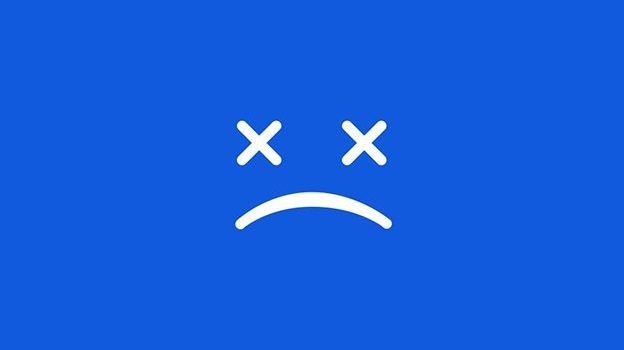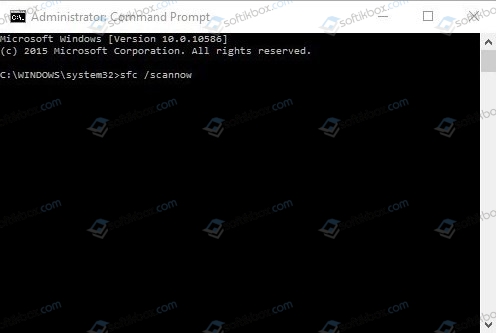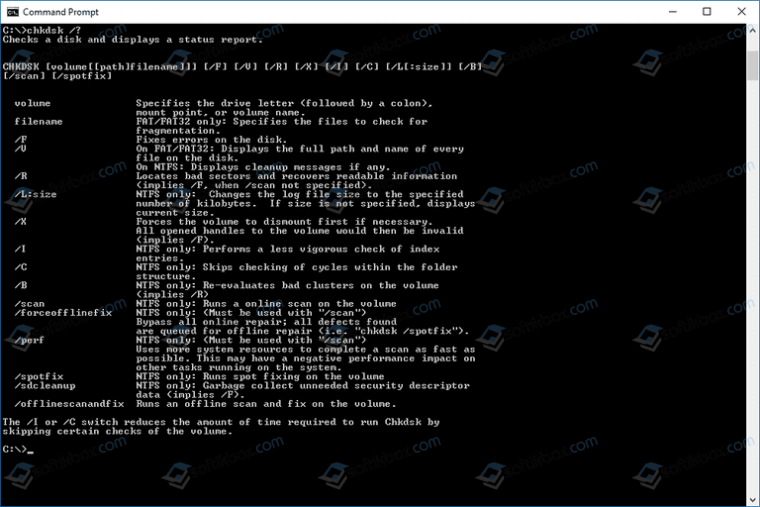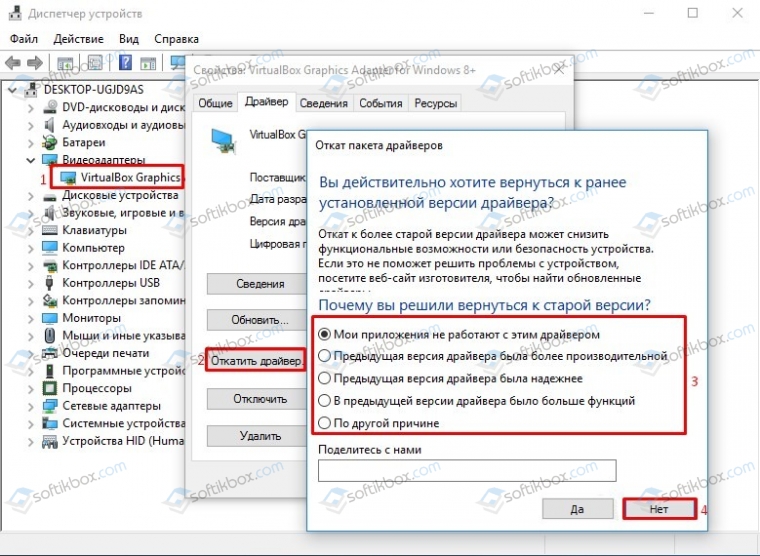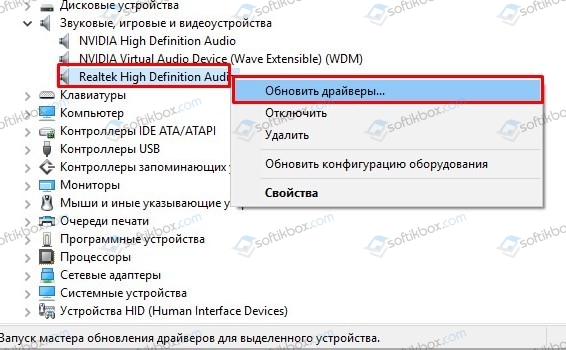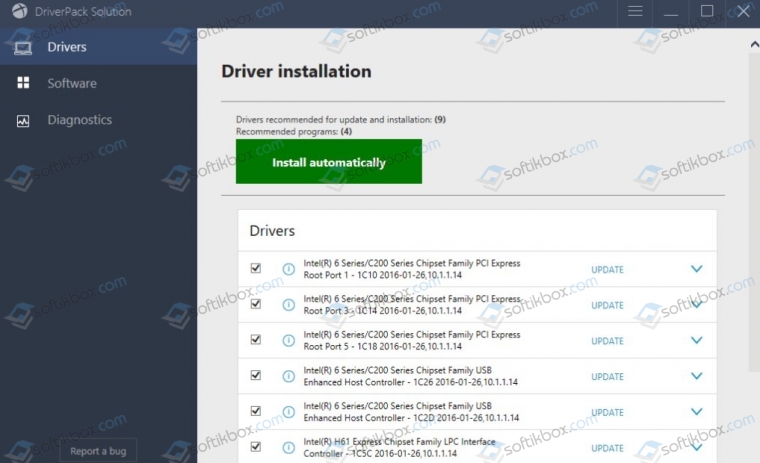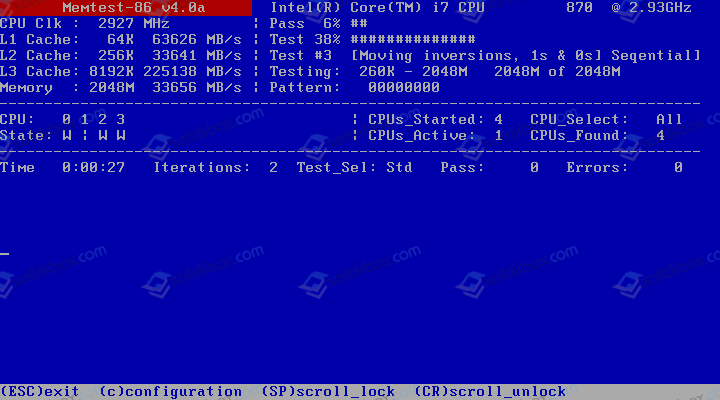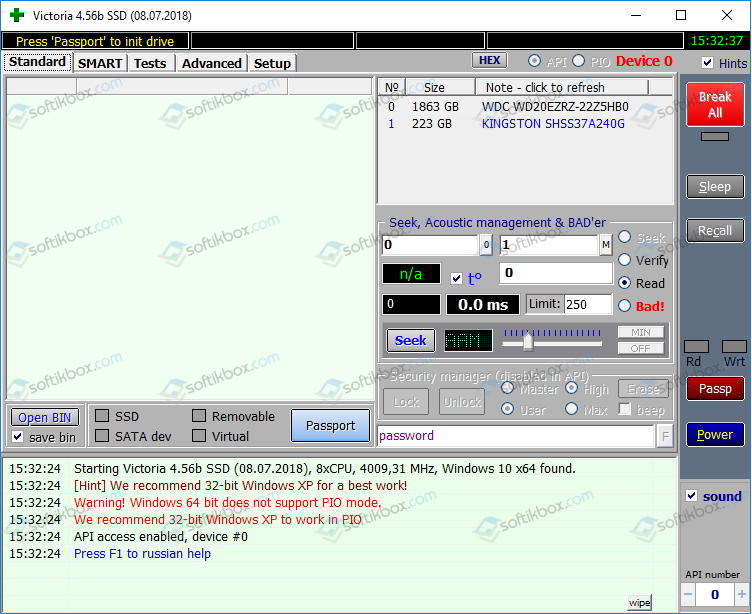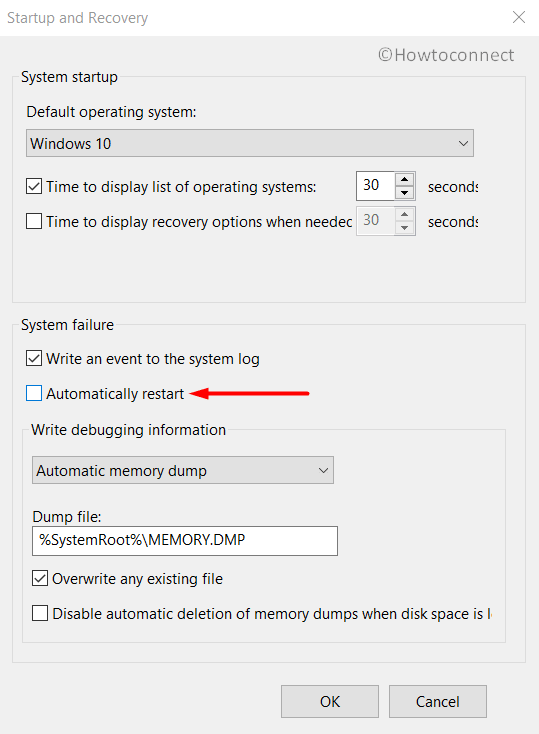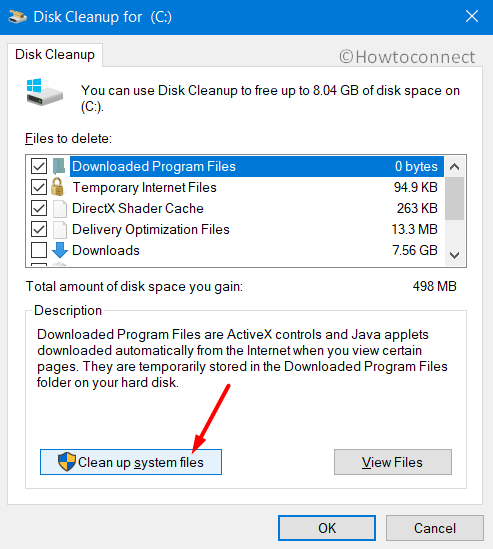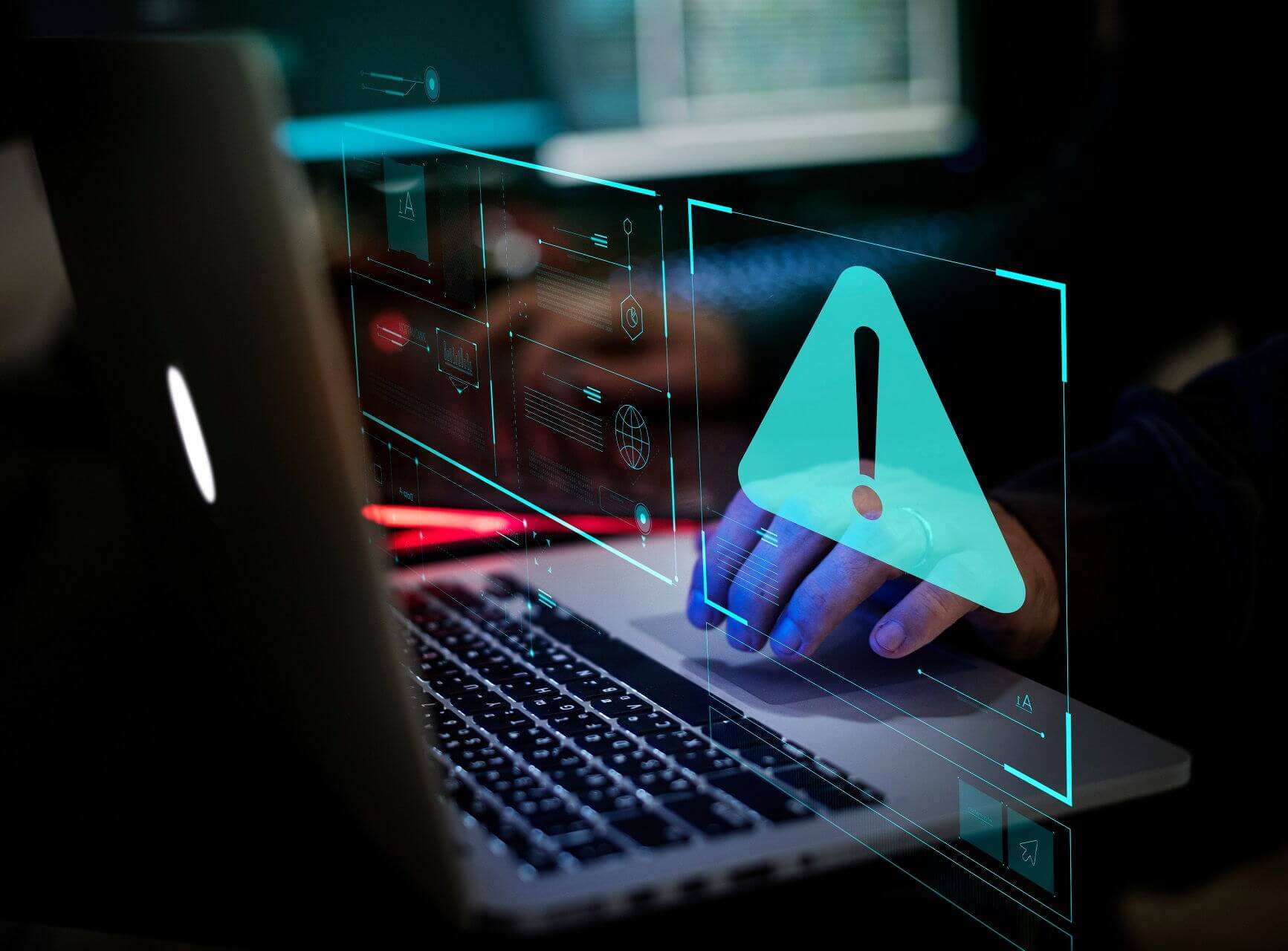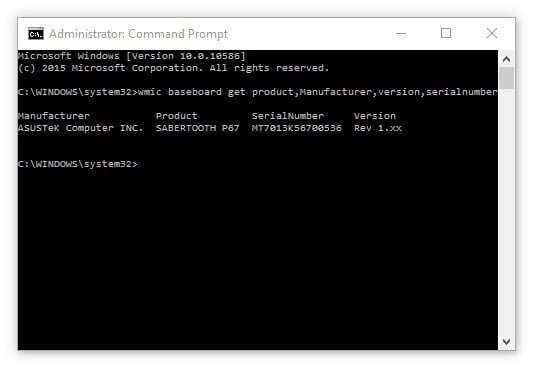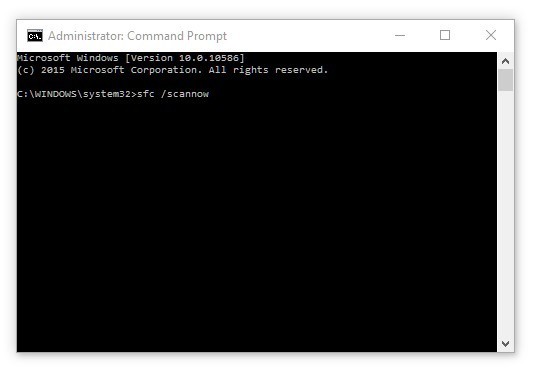код остановки interrupt exception not handled
Решение ошибки 0x0000003D: INTERRUPT EXCEPTION NOT HANDLED
Синий экран смерти INTERRUPT_EXCEPTION_NOT_HANDLED с цифровым кодом 0x0000003D чаще всего возникает на Windows 7 и на Windows 10. Поэтому рассматриваемые способы можно будет тестировать на обеих сборках.
Возникает такая неполадка после обновления операционной системы по причине сбоя в работе драйверов. Установленное программное обеспечение оказывается несовместимым с новыми компонентами Windows, а поэтому возникает ошибка 0x0000003D. Также, как было определено после анализа различных форумов, синий экран смерти INTERRUPT EXCEPTION NOT HANDLED часто появляется после возникновения проблем с жестким диском и оперативной памятью. Поэтому для решения такой неполадки придется провести комплекс диагностических действий.
Способы решения ошибки 0x0000003D: INTERRUPT EXCEPTION NOT HANDLED
Поскольку ошибка 0x0000003D: INTERRUPT_EXCEPTION_NOT_HANDLED на Windows 10 чаще всего возникает из-за повреждения системных файлов и драйверов, то первое, что нужно сделать, это запустить командную строку с правами Администратора и нажать sfc /scannow.
Если с системными файлами и жестким диском все в порядке, стоит перейти к обновлению драйверов или к откату их к более раннему состоянию.
Если вы обновляли операционную систему, то нужно включить малый дамп памяти и проанализировать, какой драйвер дает сбой. Затем переходим в «Диспетчер устройств». Разворачиваем ветку нужного устройства. Нажимаем на элементе правой кнопкой мыши и выбираем «Свойства». Откроется небольшое окно. Переходим во вкладку «Драйвер» и нажимаем на кнопку «Откатить». Выбираем причину, по которой хотим вернуть ПО к предыдущему состоянию.
В случае, если вы не обновляли Windows, то драйвера, наоборот, нужно обновить. Для этого стоит скачать с официального сайта производителя программное обеспечение для вашей версии ОС, с учетом её разрядности. Далее необходимо перейти в той же «Диспетчер устройств», выбрать нужный элемент и нажать на нем правой кнопкой мыши. Здесь выбираем «Обновить драйвера».
Появиться небольшое окно. Выбираем вариант «Выполнить поиск драйверов на этом ПК». Указываем папку, в которой расположен файл-драйвер. После обновления драйвера нужно перезагрузить систему.
Если вы не можете определить, какой драйвер сбоит, то нужно скачать любую программу для поиска и автоматического обновления драйверов и выполнить апдейт программного обеспечения.
Если автоматическое обновление программного обеспечения не помогло решить проблему, рекомендуем выполнить проверку оперативной памяти на ошибки. Для этого стоит скачать и записать на флешку программу MemTest86. Запустить её нужно в обход Windows. Для этого в BIOSe необходимо выставить приоритетность загрузки со съемного носителя. А далее загрузиться с флешки и запустить несколько проходов данной программы.
Также для полной уверенности нужно запустить проверку жесткого диска на наличие битых секторов. Для этого рекомендуем использовать программу Victoria HDD. Её также, как и MemTest86, нужно записать на съемный диск и запустить в обход Windows 10.
Если же и после диагностики и обновления драйверов исправить ошибку не удается, стоит выполнить чистую установку Windows 10 или полную её переустановку.
Как исправить ошибки INTERRUPT_EXCEPTION_NOT_HANDLED типа «синий экран» (0x0000003D)
| Номер ошибки: | Ошибка 0x3D | |
| Название ошибки: | INTERRUPT_EXCEPTION_NOT_HANDLED | |
| Описание ошибки: | The INTERRUPT_EXCEPTION_NOT_HANDLED bug check has a value of 0x0000003D. | |
| Шестнадцатеричный код: | 0x0000003D | |
| Разработчик: | Microsoft Corporation | |
| Программное обеспечение: | Windows Operating System | |
| Относится к: | Windows XP, Vista, 7, 8, 10, 11 |
Проблемы 0x3D, связанные с 0x0000003D, в большинстве случаев могут являться результатом отсутствия или повреждения драйвера устройства для Windows 10 или неисправного оборудования, что приводит к выводу сообщения об ошибке «синий экран смерти» (BSOD). Большую часть проблем, связанных с данными файлами, можно решить посредством скачивания и установки последней версии файла 0x3D.
Классические проблемы INTERRUPT_EXCEPTION_NOT_HANDLED
Как правило, ошибки BSOD или синий экран смерти, связанные с INTERRUPT_EXCEPTION_NOT_HANDLED, включают:
Причины проблем INTERRUPT_EXCEPTION_NOT_HANDLED
Ошибки синего экрана INTERRUPT_EXCEPTION_NOT_HANDLED могут быть вызваны различными проблемами с оборудованием, прошивкой, драйвером или программным обеспечением. Они могут быть связаны либо с программным обеспечением Windows или аппаратным обеспечением Microsoft Corporation, но это не обязательно так.
В частности, ошибки, связанные с INTERRUPT_EXCEPTION_NOT_HANDLED, создаются:
Совместима с Windows 2000, XP, Vista, 7, 8, 10 и 11
Fix: “INTERRUPT_EXCEPTION_NOT_HANDLED” BSOD in Windows 10
Do you find INTERRUPT_EXCEPTION_NOT_HANDLED error on your Windows 10 desktop while starting any program or closing? Being a BSOD issue, system experiences continuous restart without prior notice along with weird texts. Furthermore, it holds a bug check value of 0x0000003D which also leads to freeze and hang.
The main causes behind this Blue Screen of Death are outdated device drivers. Other reasons involve malware infection, a conflict between similar programs, troublesome memory, missing DLL files, and faulty Windows image files. Addition to these, low disk space in the HDD, problematic areas present in it and often using an extra drive might also create the issue. You need to take necessary actions to limit its effects so here is the description of some workarounds which can solve INTERRUPT EXCEPTION NOT HANDLED error easily. Solutions list is as follows –
INTERRUPT_EXCEPTION_NOT_HANDLEDBSOD in Windows 10 Solutions
Here is how to fix INTERRUPT_EXCEPTION_NOT_HANDLED BSOD in Windows 10 –
1] Restrict Automatic Restarting of Windows 10
The most annoying conception about BSOD error in Windows is, it will try to reboot by itself anytime without even noticing the user. At the same time, due to lack of opportunity, applying resolutions will be impossible as well. The same is applicable to INTERRUPT_EXCEPTION_NOT_HANDLED blue screen of death error. Therefore, first thing first, you must disable this action following through below guidelines –
Step-1: Press Win+D and head to the Desktop screen after saving all the ongoing programs.
Step-2: Make a right click on the This PC icon and choose Properties from the menu.
Step-3: When the System Properties comes into view, select “Advanced system settings” located at the left-hand side.
Step-4: In a while, a wizard will unroll on the screen named System Properties. Switch to Advanced tab.
Step-5: Navigate to the Startup and Recovery block and perform a click on Settings button located here.
Step-6: Windows will show up now a Startup and Recovery window on display. Proceed ahead to its System failure area.
Step-7: In due course, uncheck the box beside option Automatically restart to continue.
Step-8: Finally, hit the Apply and then OK to save the modifications.
That’s it, Windows will now restrict the device from rebooting automatically. Thereafter, you will have sufficient time to sort out the issue.
2] Update Drivers via Windows Device Manager
We have mentioned earlier in the above section that, outdated and defective device drivers play a bigger role in causing “INTERRUPT_EXCEPTION_NOT_HANDLED” BSOD in Windows 10. Therefore, updating these would resolve the error at the same time can resist many other vulnerabilities. Device Manager shows these drivers in yellow indication and thus, the task becomes a lot easier to accomplish. Here are the steps to follow –
3] Use the Windows Blue Screen Troubleshooter to deal with BSOD issues
BSOD errors like INTERRUPT_EXCEPTION_NOT_HANDLED found to cause serious damage to Windows. Seeing the devastation, Microsoft technicians came out with a new default utility that can effectively fix this issue. A utility named Windows Blue Screen Troubleshooter was introduced in Windows 10 Fall Creators Update. Here is how to use the default tool –
This tool will, therefore, resolve the INTERRUPT_EXCEPTION_NOT_HANDLED BSOD in Windows 10. In the end, you can stay out of any trouble and work smoothly.
4] Load only Basic Processes using Safe Mode
Starting after the development, Windows has been indulged in many known and unknown issues. Every time in critical error, Booting in the Safe Mode was a rescuer. In this special Startup method, the device starts with loading only basic processes that heal the most. To apply this process, the guidelines are as following –
Once moved to the Safe Mode, there shouldn’t be any more INTERRUPT_EXCEPTION_NOT_HANDLED BSOD in Windows 10.
5] Don’t keep the Update patches pending, Install immediately
Every single cumulative patch comes with the latest features and fixes of existing bugs. Installing them strengthen the Operating System. Since an outdated OS always at a higher risk of getting affected with INTERRUPT_EXCEPTION_NOT_HANDLED BSOD error. Thus, let’s step out for installing them by going through the below instructions –
Important – You need to get connected with a speedy internet connection to download these files quickly. Try to get connected with Wi-Fi or broadband providers. If you have to use the “Mobile Hotspot”, disable Metered connection in the Network Settings.
6] Remove Applications conflicting to fix INTERRUPT_EXCEPTION_NOT_HANDLED
If two similar kinds of applications in the Windows stay in parallel, they often come in contact with each other. In the end, many important files go missing. This action results in occurring INTERRUPT_EXCEPTION_NOT_HANDLED BSOD in particular. The resolution is very simple, we need to uninstall one from them. To remove one program from the system, follow below instructions –
7] Unplug external Hardware devices and reconnect once INTERRUPT_EXCEPTION_NOT_HANDLED BSOD resolves
Sometimes, people might experience the INTERRUPT_EXCEPTION_NOT_HANDLED BSOD in their respective systems after using hardware items. An External hard drive in particular. So many people around the world have resolved the issue only by offering these devices a temporary break. Accomplish the task using the below guidelines –
8] Launch Windows Security and abolish all the Malware
Nowadays, it’s really hard to stay from viruses since they are present in every corner of the web. When you visit a malicious website or do a click on the suspicious link coming in Spam mail, they get entrance to the system. Once there, deteriorates the system components and INTERRUPT_EXCEPTION_NOT_HANDLED BSOD evolves. Therefore, we need to clean them immediately as soon as diagnosed and in this concern, Windows Security app can offer the best deal. See the method in below segment –
9] Put an end to the Memory issues
You might get the INTERRUPT_EXCEPTION_NOT_HANDLED BSOD error when Windows suffer in memory issues like incorrect allocation and defective areas in RAM. To abolish these problems, Microsoft has developed Windows Memory Diagnostic and this default tool detects and fixes those issues in the most effective way. To use the tool, instructions are as follows –
10] Clear up the Junk files to make more space in Disk
Windows 10 produces lots of junk files every day and stores them in disk space. These files are unnecessary and will come to no use eventually later on. Furthermore, when they pile up in a big amount, occupy huge disk space. As a result, the normal functionality deteriorates and INTERRUPT_EXCEPTION_NOT_HANDLED BSOD evolves. We have the Disk Cleanup tool to delete these files in a single shot. To access the tool, follow the below steps –
Step#1: Hover the cursor to Start menu and do a right click on it.
Step#2: Select Run option listed there and invoke the dialog on the screen.
Step#3: Type cleanmgr in the void box available here and hit Enter key eventually.
Step#4: A small popup will appear shortly as for the action and ask you to select the drive where you opt to carry out freeing up the task.
Step#5: Choose C: by clicking on the available dropdown menu and also select OK option seen here.
Step#6: The Disk Cleanup utility will first calculate the space in volume it can recover.
Step#7: When it is available in the wizard, move down a little and hit Clean up system files button.
Step#8: The small popup dialog will appear again. Select the same drive like before and hit Ok.
Step#9: Disk Cleanup for C: will again calculate retrievable space in the drive and throw new wizard on the screen.
Step#10: Now, head to Files to delete section and check all the boxes leaving Downloads.
Step#11: Now, Select Ok to initiate cleaning.
Step#12: The process will take some time to finish up, so do wait patiently until it ends. Restart the device and when comes back to desktop later, see if the error is resolved.
Note- Before starting the deleting process, perform a check in Recycle Bin for necessary items. If anything present, restore them in respective locations.
11] Remove Faulty Windows Update Files
Usually, this is rare to have any issues in the autonomous Windows Updating procedure while doing through the Settings app. Unfortunately, if the process terminates abnormally anytime, INTERRUPT_EXCEPTION_NOT_HANDLED BSOD error will be imminent. To safeguard the system, these dreadful files need to be removed soonest possible. You can use the below guidelines to delete those files –
12] Detect the Poor areas in Hard Disk and resolve using the Disk Checking tool
Hard Disk Areas might have poor areas present as for using it day after day. When such segments evolve, INTERRUPT_EXCEPTION_NOT_HANDLED BSOD is eminent as well. To settle down these, Disk Checking Utility comes handy. The detailed process is stated below –
chkdsk [Drive:] [parameters]
Finally, the complete command with all notations look like-
13] Revert all the recent Changes using System Restore
Any changes made on Windows like installing a program or uninstalling another leaves mark in the Windows Registry. When something goes either way in this system, INTERRUPT_EXCEPTION_NOT_HANDLED BSOD comes up. Using System Restore makes these changes undo if the presence of a previously created restore point. If you don’t have such points, we recommend to leave this resolution here and proceed for next. If you have, follow the below guidelines-
14] Fix up the Corrupted System Resources and Recover DLL files
When Windows system components indulge in corruption, INTERRUPT_EXCEPTION_NOT_HANDLED BSOD evolves immediately. Missing DLL files causes the same as well and in this regard, System File Checker will effectively make an attempt to resolve these issues in the most fruitful way. To call in the tool, move with below guidelines –
15] Uninstall Third Party Anti-virus programs now
Malware is the worst enemies these days and we are no longer safe from them. You can use a third party anti-virus tool to dismiss them. But, Windows Security is the best program in this case. You don’t really need them actually. Besides, using a third party app might cause INTERRUPT_EXCEPTION_NOT_HANDLED BSOD error as well. You can immediately step up to uninstall them using below instructions –
16] Execute DISM tool to rectify Windows image files
Dreadful Windows Image Files plays a greater role in causing INTERRUPT_EXCEPTION_NOT_HANDLED BSOD and to deal with this, DISM tool is well renowned. Here is how to move on to the utility –
DISM.exe /Online /Cleanup-image /Restorehealth
These are the collection of most effective resolutions owing to INTERRUPT_EXCEPTION_NOT_HANDLED BSOD in Windows 10. We expect that you have resolved the error already and using the device smoothly. Unfortunately, if someone fails to fix the issue, it’s frustrating though. In that case, you can perform Clean installation of Windows 10 again. This will be the last resort and there will be no more issues if done accurately.
After coming to a decision to perform the task, make sure you have managed the following things –
FIX: INTERRUPT EXCEPTION NOT HANDLED in Windows 10
Windows 10 is a significant step towards a unified Windows ecosystem by Microsoft – that is part of the reason why Microsoft made it a free upgrade.
If you want to make a unified ecosystem, you need to have as many people as possible on the platform.
And that is why a free upgrade not only makes sense but also is necessary for the progress of this ecosystem.
Unfortunately – the free upgrade offer was exactly as its name suggests, an upgrade. And Windows upgrades are not something with a very good reputation when it comes to stability.
This article will focus on the INTERRUPT EXCEPTION NOT HANDLED blue screen error, which can be caused by various things, but most of the time it is a driver problem.
Sometimes the drivers from your older Windows install refuse to work with Windows 10 after an upgrade and cause this blue screen error.
The Windows 10 setup is of course supposed to look for such drivers and update them itself, however, it doesn’t always work.
So for the first solution, we are going to try and update the drivers.
Many of the errors like Error 0x803F7000 On Windows 10 can be easily fixed just by following our guides so follow the solutions given below properly.
But before we carry on, here are some more examples of this problem:
How can I fix INTERRUPT EXCEPTION NOT HANDLED in Windows 10?
Table of contents:
How to fix the INTERRUPT EXCEPTION NOT HANDLED error in Windows 10
Solution 1 – Update your drivers
Update your drivers – this is a hard solution to hold hands through.
Outdated or wrong drivers can create a big mess on your PC we posted an article about Rotation Lock Grayed out on Windows 10 in which one of the reasons were outdated drivers.
So you need to make sure you have updated drivers and if not, update them.
Not only do you need to update your drivers for the big hardware such as your graphics card, but you also need to update your drivers for the various chips in your motherboard.
You just upgraded your operating system, you need to install the latest drivers for all the different chips in your system – such as the audio processing unit, the network adapter, and the controller chip.
You will find these drivers on your motherboard’s website, usually under the support section. How to find your motherboard details you ask? This is how:
If updating our drivers didn’t do the trick, then we must go through Solution 2 – which is a much more straightforward solution, although it most likely will not help you.
This is a just-in-case try – something that might or might not work but it’s worth a shot.
Solution 2 – Run the SFC scan
System file checker can solve many problems including this and others like Microsoft Edge Disappeared on Windows 10 so this should definitely work.
Run a System Scan to discover potential errors
Click Start Scan to find Windows issues.
Click Repair All to fix issues with Patented Technologies.
Update drivers automatically
Searching for drivers on your own can be time-consuming. So, we advise you to use a tool that will do this for you automatically.
Using an automatic driver updater will certainly save you from the hassle of searching for drivers manually, and it will always keep your system up to date with the latest drivers.
DriverFix will help you update drivers automatically and prevent PC damage caused by installing the wrong driver versions.
After several tests, our team concluded that this is the best-automatized solution.
Various errors are the result of a malfunctioning driver. When this is the case, you may need to update or reinstall completely this specific component. As the process is not straight-forward to complete, we recommend using an automated tool for the job. Here’s how to do it:
DriverFix
Keep your Windows safe from any type of errors caused by corrupted drivers, by installing and using DriverFix today!
Disclaimer: this program needs to be upgraded from the free version in order to perform some specific actions.
Solution 3 – Run the BSOD Troubleshooter
Here’s how to run Windows 10’s troubleshooter:
Solution 4 – Run the SFC scan
The SFC scan is another troubleshooting tool that can help with BSOD issues. So, if Windows 10’s built-in troubleshooter didn’t resolve the problem, the SFC scan is definitely a tool worth running.
Here’s how to run the SFC scan in Windows 10:
Solution 5 – Run DISM
Deployment Image Servicing and Management (DISM) is a powerful tool that freshly deploys the system image. And that process can eliminate potential BSOD issues.
So, if none of the previous troubleshooters resolved the issue, we can try with DISM.
We’ll walk you through both standard and the procedure that utilizes the installation media below:
Solution 6 – Check the hard drive
The next thing you should do is to check if your hard drive isn’t corrupt. Because in case there’s a problem with your hard drive or partition, BSOD issues might occur.
To check your hard drive, run the chkdsk command in the Command Prompt.
This command will scan your partitions, and determine if there’s something wrong.
Here’s how to run the chkdsk command in Windows 10:
This is just our example, so keep in mind that you have to perform chkdsk command for every hard drive partition that you have.
Reinstalling Windows 10 is quite straightforward, and since your License key is now linked to your PC and stored in the cloud – you don’t even need to remember it anymore.
Simply format your disk, and reinstall Windows 10. You will lose all your data, though, so make sure you backup your data before you do any of this.