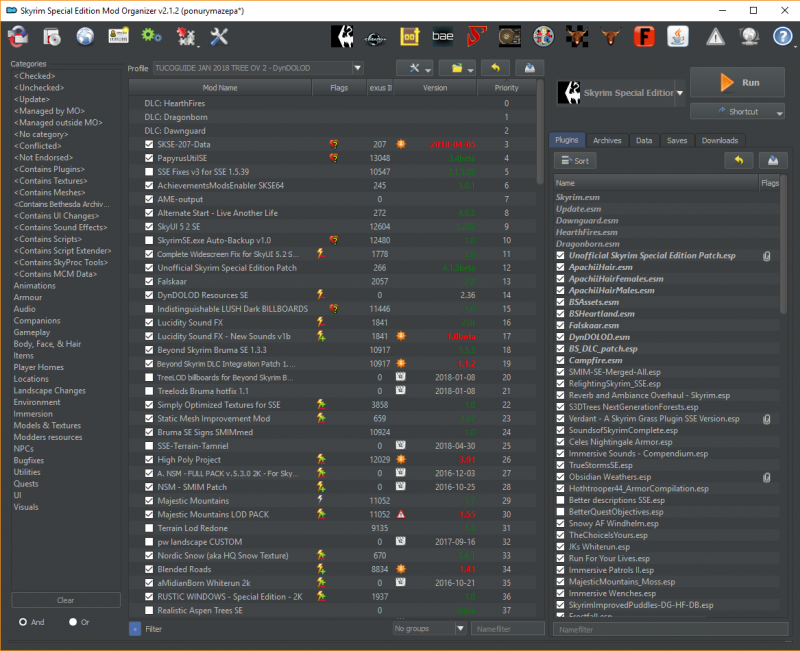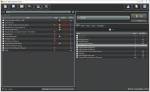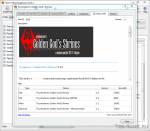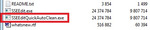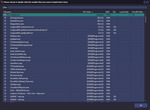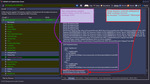skyrim программа для проверки конфликтов модов
Список игр, которые поддерживает Mod Organizer 2:
Возможности:
Профили (2):
С MO вы сможете активировать разные моды при разных прохождениях. Вы можете рассматривать усстановленные моды как некий набор модов, часть из которых (или все) вы можете активировать для каждого профиля.
В дополнение, вы можете настроить фильтр сохраненных игр для каждого профиля, чтобы когда вы стартовали игру с этого профиля, в сохранениях был виден только определенный персонаж.
ПРИМЕЧАНИЕ: Фильтр сохранений является экспериментальной функцией. Он может заставить игру делать сохранения с цифрами, которые уже были использованы, но насколько я могу судить, это не имеет какого-либо негативного влияния.
MO исправляет эту проблему и пока что это единственный инструмент, решающий эту проблему. В интерфейсе отметьте все BSA, которые нужно загрузить и все готово. Файлы из BSA будут иметь приоритет соответственно своему номеру в списке загрузки и будут перезаписывать файлы из модов с более низким приоритетом.
Механизм загрузки:
Для своего колдовства, часть MO должна быть активна пока игра запущена. Чтобы этого достичь, вы можете начать игру прямо через интерфейс MO. Интерфейс также может создать ярлыки, при помощи которых вы запустите одновременно и MO и игру.
ВПРОЧЕМ, этот механизм может не сработать на всех утановках. К примеру, на Steam-версии Oblivion.
MO предлагает два альтернативных метода:
Расширитель скриптов: если он установлен у вас (obse для Oblivion, fose для Fallout 3, nvse для New Vegas или skse для Skyrim) вы можете запускать его через Mod Organizer.
Прокси DLL: в этом режиме органайзер заменяет dll, являющийся частью игры на другой, который запускает оригинальный, и активирует MO. Сейчас я использую для этого steam_api.dll. Учтите, что метод протестирован только со Скайримом и Вегасом.
Если вы запускаете MO этими двумя способами, вам по-прежнему можете, запускать игру через интерфейс программы.
Для Обливиона (Стим): вам нужно активировать расширитель скриптов в качестве механизма загрузки и, к сожалению, вы не сможете запустить игру через MO. Используйте MO для настройки модов, затем выйдите и запустите Обливион через Стим, как обычно.
Установка:
Запустите установщик и укажите путь к вашей игре
Skyrim программа для проверки конфликтов модов
187 851 Просмотров
68912 Загрузок
Версия 1.3.11
Размер 21.21 MB
Органайзер Модов был призван стать полезным инструментом для тех, кто часто экспериментирует с модами, часто их удаляет и устанавливает, меняет, переводит и др.
Данная программа существенно упрощает удаление, установку, хранение, архивацию и прочие действия с модами, которые приходилось всегда делать вручную.
Для установки достаточно просто распаковать архив в нужную папку и запустить программу.
Достоинства Органайзера:
— Все моды хранятся отдельно друг от друга.
— Гибкое управление списком загрузки.
— Интеграция с системой Nexus.
— Поддержка графического интерфейса для ручной установки.
— Частичная совместимость с BAIN и fomod установщиками.
— Управление сохранениями игр.
— Активация необходимых модов из сохраненных игр.
— Систематизация модов, добавление категорий.
— Упрощенный графический вид файловых конфликтов.
— Встроенная система помощи пользователю.
— Поддержка игр Oblivion, Fallout 3, Fallout NV.
— Поддержка других языков (стандарт: немецкий, испанский, французский, китайский)
— Распаковка BSA файлов.
Скриншоты:


Видео-обучение (автор oxide423):
TES5Edit
TES5Edit является межплагиновым детектором конфликтов для Skyrim LE. Все наверняка сталкивались с сообщениями BOSS/LOOT о “грязных” правках. Это программа поможет всё исправить.
Требования:
Skyrim 1.9.32.0.8
ЗДЕСЬ ПОЛНОЕ НОВЕЙШЕЕ РУКОВОДСТВО ПО ИСПОЛЬЗОВАНИЮ TES5Edit С ТУТОРИАЛАМИ И ВИДЕО УРОКАМИ (учтите, это машинный перевод, так как туториал на 190 страниц, поэтому отредактированы только те разделы, которые использую я) (СПАСИБО kwenda_kutomba)
* Сначала установите последнюю версию xEdit, после установки для очистки модов нужно использовать новый файл TES5EditQuickAutoClean.exe (смотрите скриншот).
1. Запустите исполняемый файл TES5EditQuickAutoClean.exe (для Skyrim LE) или SSEEditQuickAutoClean.exe (для Skyrim SE) или FO4EditQuickAutoClean.exe (для Fallout 4)
2. Выберите файл из нужного вам мода или DLC для очистки
• После выбора файла для очистки xEdit автоматически выполнит всю необходимую очистку.
• При использовании для Skyrim LE или Skyrim SE включены любые специальные требования к чистке для DLC Dawnguard.
3. Закройте xEdit, чтобы сохранить очищенный файл.
4. (Необязательно, но полезно) вы можете предоставить отчет об очистке в конце процесса команде LOOT в официальной ветке LOOT
После того как вы запустите исполняемый файл TES5EditQuickAutoClean.exe вы увидите окно выбора плагинов. Выберите плагин для очистки, дважды щелкнув по имени файла или поставьте галочку рядом с именем файла и нажмите кнопку ОК.
По завершении вы увидите отчет LOOT, а xEdit сообщит, что процесс очистки завершен на вкладке Сообщения (Messages).
После завершения процесса очистки просто закройте xEdit, чтобы сохранить файл. Затем вы можете очистить другие DLC или моды таким же образом.
Примечание:
Skyrim.esm чистить нельзя.
DLC (все) чистить необходимо. Besethda слишком ленива оказалась, что бы подчистить свои хвосты
Если не уверены в результате – сделайте сначала копию изменяемого плагина
Внимание! Объединять моды следует на свой страх и риск! Тяжеловесные, ёмкие моды объединять категорически не рекомендую.
1. Качаем Merge Plugins xEdit Script.
2. Содержимое помещаем в папку «Edit Scripts». Она находится в папке с установленным TES5Edit.
3. Запускаем TES5Edit, выбираем нужные для объединения плагины.
4. ПКМ на плагине любом – Apply Script.
5. В окошке выбираем Merge Plugins. Жмём OK.
6. Галочками указываем те моды, которые хотим объединить.
7. Вводим название нового мода без расширения esp.
8. Соглашаемся со всем, что всплывёт.
При совпадении записей приоритет будет у записи, находящейся ниже.
Генерация LOD-файлов
Для запуска из TES5Edit ПКМ на плагине – Other – Generate LOD.
Подробную инструкцию смотрите в TES5LodGen.
Поменять местами мастер-файлы.
Вот расшифровка цветов:
Способ два. Внимание! На свой страх и риск, часто ведёт к краху игры. Это совсем радикальный способ, который требует дальнейших ручных правок путей и записей.
1. Открываем нужный плагин в TES5Edit.
2. Раскрываем плюсик у плагина. Выделяем строчку File Header.
3. Справа, на вкладке View ищем раздел Master Files.
4. В самой колонке, где написано Master File ПКМ на нужном Master File и выбираем вниз передвинуть или вверх.
5. Сохраняем.
6. Выполняем пункт 5 из первого варианта. А далее самостоятельно, руками восстанавливаем утраченные пути, если таковые имеются.
Please log in or register
To enjoy the benefits of Nexus Mods, please log in or register a new account
Mod Organizer
File information
Last updated
Original upload
Created by
Uploaded by
Virus scan
Tags for this mod
About this mod
Mod Organizer (MO) is a tool for managing mod collections of any size.
This mod does not have any known dependencies other than the base game.
Mods requiring this file
Credits and distribution permission
Author notes
This author has not provided any additional notes regarding file permissions
File credits
Uses Qt licensed under the LGPL
Uses 7-zip by Igor Wiktorowitsch Pawlow licensed under the LGPL (unrar restrictions apply)
Uses Icons from the Tango Desktop Project and the RRZE Icon Set
Uses a modified version of BOSS, licensed under the GPLv3
NCC is a modified version of Nexus Mod Manager and released under the GPLv3.
Donation Points system
This mod is not opted-in to receive Donation Points
Version 1.3.11
Version 1.3.10
archive handling:
— Can now extract multiple copies of file from archive
— support for more archive formats (?)
— Can now handle archives with wrong file extension
— Fix asking for password twice when installing fomod files
— Also removed a small memory leak
BSA invalidation:
— bugfix: invalidation bsa wasn’t created when switching to a profile that needed it
— invalidation bsa is now always placed as the first bsa
Integrated LOOT:
— bugfix: wrong parameter passed to integrated loot kept masterlist from being updated
— bugfix: integrated loot didn’t create the directory to store the masterlist if it didn’t exist yet
Executables:
— Allow user to select app icon or mo icon for generated shortcuts
— bugfix: ‘x’ for toolbar not disappearing when it should
— various fixes to how the configured executables are stored
Nexus integration:
— MO now validates session cookie on startup
— It also retrieves account status
— rewrote how MO decides when to log-in/when to give up on logging in
— displays currently logged in account in title bar
— more verbosity about login/logout to/from nexus
Other:
— (maybe) runs on Vista again
— ini editor will now refuse to open files too large to be handled by the Qt control
— the warning about overwrite not being empty can now be made to ignore empty directories and log files
— filter names in the filter pane now also show up as tooltips
— rewrote handling of different game variants: now resides in game plugin and works- bugfix: wrong app ids used for oblivion and fallout 3
— simplified the PMOP message
— bugfix: warnings about «aboutToChangeData»- and «postDataChanged»-signals when mod grouping was enabled
— bugfix: dropping files from overwrite on mod failed whien mod grouping was active
— bugfix: archive list wasn’t saved after enabling/disabling a mod.
— small patch to show which obsolete files are being removed
— bugfix: manual installer now cancels drag&drop when dropping an item on a subitem of itself
— bugfix: drag&drop on the modlist caused error messages when what was being dropped wasn’t a mod or a url
— bugfix: categories that reference each other in a cycle could send MO into an endless loop
— bugfix: update.bsa sorted incorrectly
— workaround: after editing in a filtered view, if the edited item disappears as a result of the edit, no further editor could be opened
Version 1.3.08
Version 1.3.07
Version 1.3.06
Version 1.3.05
Version 1.3.04
Version 1.2.18
Version 1.2.17
Version 1.2.16
Version 1.2.15
Version 1.2.14
Version 1.2.13
Version 1.2.12
Version 1.2.11
Version 1.2.10
Version 1.2.09
Version 1.2.08
Version 1.2.07
Version 1.2.06
Version 1.2.05
Version 1.2.01
Version 1.2.0
Version 1.1.2
Version 1.1.1
Version 1.1.0
Version 1.0.12
Version 1.0.11
Version 1.0.10
Version 1.0.9
Version 1.0.6
Version 1.0.5
Version 1.0.4
Version 1.0.3
Version 1.0.2
Version 1.0.1
Version 1.0.0rc1
Version 0.99.6
Version 0.99.5
Version 0.99.4
Version 0.99.3
Version 0.99.2
Version 0.99.1
Version 0.99.0
ATTENTION
This version of Mod Organizer is no longer maintained.
Newer Versions for both MO1 and MO2 are available at https://www.nexusmods.com/skyrimspecialedition/mods/6194
News
The bug tracker and code repository for Mod Organizer have moved.
Please post bugs to https://github.com/TanninOne/modorganizer/issues now.
Existing open bugs have been imported into that tracker although some state and formatting may have been lost.
The source code has been split into multiple projects on github. Please see here for a complete list: https://github.com/TanninOne/modorganizer
Description
Mod Organizer (MO) is a tool for managing mod collections of arbitrary size. It is specifically designed for people who like to experiment with mods and thus need an easy and reliable way to install and uninstall them.
Features
MO has several unique features not found in any other comparable tool:
What mod isolation means is that each mod is installed into its own directory outside the actual data directory.
Through some magic MO then shows the game (and any other 3rd party tool that works on the data directory) a «virtual»
data directory that is a merger of the actual data directory and all the mod directories.
This way no file ever get overwritten when you install a mod and your data directory can remain in a vanilla state.
You can simply change the «installation order» of mods from the gui and deinstall or temporarily deactivate one
without breaking other mods.
With MO, you can have different mods active in different playthroughs. You can consider the installed mods as a pool
of mods and for each profile you can have a different set of them active. Disabled mods will not be visible to the game,
as far as the game is concerned, they are not there at all.
As an additional gimmick, you can set up a save game filter for each profile so that when started with that profile,
only save games of the specified character are displayed in-game.
NOTE: this save game filter is experimental. It may cause the game to create save-games with save-numbers that have already
been used, but as far as I can see, that has no negative impact.
To work its magic, a part of MO needs to be active while the game is running. To achieve this, you can start
the game from the MO User Interface. The GUI also offers the option to create shortcuts that will activate MO
and immediately run the game (or related tools).
HOWEVER, this mechanism may not work in all setups! Notably, the Steam version of Oblivion.
MO offers two alternative methods:
— Script Extender: If you have a Script Extender installed for the game (obse for Oblivion, fose for Fallout 3, nvse for
New Vegas or skse for Skyrim), you can have that activate Mod Organizer.
— Proxy DLL: In this mode, Mod Organizer replaces a dll that is part of the game by one that loads the original dll and
activates MO. Currently I use the steam_api.dll for this. Please note that I have only tested this with Skyrim and New Vegas.
If you use this last method, please deactivate it from the MO Interface if you want to uninstall MO.
If you load MO through either Script Extender or the proxy dll, you can still but do not have to run the game through the User Interface.
For Oblivion (Steam version) players: You have to activate «Script Extender» as the load mechanism and unfortunately you can’t start the game from inside MO. Use MO to configure your mods, then quit and start Oblivion through Steam like you would without MO.
Installation
Simply unpack Mod Organizer wherever you want and run it. On first startup Mod Organizer will ask you which game to manage unless you placed it inside a game directory.
Compatibility
The Mod Organizer works with almost any tool I’ve tried so far. What this means is that they can be made to work on the «virtual» data tree.
Among the tested applications are: obmm, fomm, TES Construction Set, GECK, TES4LODGen, TES4Edit, FO3Edit,
BOSS, Fake Fullscreen (Oblivion and Fallout), Skyrim 4GB.
Wrye Bash and Fallout Variants of it are a bit more difficult. They only work if you’re using a 32-bit python or the standalone version.
MO is compatible to Script Extenders insofar as they work alongside each other. However, if you’re using «Script Extender» as the load mechanism
(see above) you cannot install *se plugins in MO because *SE loads its plugin before MO even gets activated to create the virtual data-directory.
Q: Which load mechanism should I use?
A: Please use the default unless you have a problem with it. If you have a Script Extender installed and don’t want to use the MO UI,
you can use the «Script Extender» load mechanism but be aware that Script Extender Plugins installed through MO will not work, you have to manually
install them to the data directory. Also, whenever the game is updated, SE will stop working and with it MO.
Use «Proxy DLL» only as a last resort. Also, keep in mind that when using «proxy DLL» you have to start MO at least once after every game update!
Q: I installed a mod and it’s not working!
A: Please first verify the mod is really not working by actually playing the game, other tools may not pick up on MO installed mods correctly (though they usually should). If you did and the mod is really not working, please verify that the directory structure is correct. Many mods
are not packaged for easy installation so you may have to shift files around (either during installation or after).
Q: What is the performance impact of using Mod Organizer?
A: There are no additional disk accesses and CPU impact is barely measurable. Unless there is a bug I’m not aware of MO itself does not have a notable influence on performance. Before you report performance issues when using MO, please ensure it’s not the installed mods causing it!
The only time the performance impact of MO may be noticeable is during startup (up to the point where the intro videos show).
Q: How do I find out if MO is working?
A: Install a mod with a visible impact! Also, check that modorganizer.log get created.
Q: I’m using the proxy-dll loading mechanism and now MO/Skyrim doesn’t work anymore.
A: I don’t know how this happens but it’s easy to fix. Follow these steps closely:
— First, deactivate proxy-dll loading in MO then close it.
— See what size the steam_api.dll in your skyrim-folder has. If it’s around 116 kb, delete steam_api_orig.dll
— If steam_api.dll is
11kb, you delete steam_api.dll instead. Then you rename steam_api_orig.dll to steam_api.dll
— In both cases you end up with a steam_api.dll that is around 116 kb and no other file called steam_api
— Now start MO again and re-activate «proxy-dll»
Q: I want to uninstall MO, what do I do?
A: First, inside MO, go to settings and select «Mod Organizer» for the load mechanism. Close MO and then just stop using it.
You can delete the ModOrganizer directory if you’re sure you need nothing from it anymore (like mod archives, savegames). Beyond that, no un-installation is necessary. MO does not write to the registry or into any directory besides its own.
Q: How do I update?
A: When an newer version of MO is available that isn’t a beta an update-icon in MO is activated. Simply click it and follow the on-screen instructions to update. Sometimes when you first click the update icon MO will only say it logged in to Nexus but nothing else. In that case, click the icon again.
If you want to update to a beta version or the update process doesn’t work for some reason you can download the update file manually (from the «update» category or the «main» file if one exists for the newest version) and unpack it to your Mod Organizer directory. If you did this right you should be asked to overwrite files, confirm that.
Q: Some mods are shown as having an available update but there is none (or vice versa)
A: The most likely reason is that the mod author didn’t version his mod (or the files of a mod) in a consistent, parsable, way. I can not work around all these cases. If a mod is versioned in a non-sensical way, please tell its author. If he doesn’t care, I certainly won’t.
Take a close look at the version number: the «old» version might be called 0.75.0 and the new one 0.8.0 whereas another mod might be versioned 0.8.0, 0.9.0, 0.10.0 where 0.10.0 is newer than 0.9.0. It’s impossible to support both versioning schemes and since the second is more standard and makes more sense, this is what MO supports (75 IS bigger than 8).
Also, some mods will a be versioned (increasing version) 0.9.0, 0.9.0a, 0.9.0b, 0.9.0c, while others may use a to indicate an alpha version and b to indicate a beta. Again, there is no way to support both and since it makes no sense to mix numbered versions AND letters, MO supports alpha/beta markers.
If however you think a mod IS versioned correctly and MO is treating it incorrectly, do let me know, but always include the mod name and please be aware that in many cases fixing version interpretation for one mod may break it for another.
Q: SkyUI (or some other mod) installer says SKSE is not installed although it is!
A: Due to the way MO works the installer can’t see SKSE. If the installer allows you to continue despite the error (SkyUI does), do that and the mod will work. If the installer doesn’t you have to use a different installation mechanism (i.e. a manual installer).
Q: The endorsements displayed in MO are different from what the page displays
A: Please verify you’re logging in with the same user credentials in MO and on Nexus. Now «check for updates». This should update all endorsement info in MO.
Q: When I download some mods the download shows a warning sign and it doesn’t haveversion information. «Query Info» also doesn’t work.
A: There seems to be a limitation in the Nexus protocol that causes the page to only report 30 files to applications. If a mod has more than that, the newer files aren’t visible to MO. To my knowledge this can’t be fixed on my end, it has to be fixed by Nexus or the mod author needs to clean out his old files.
Q: Does MO support OMODs?
A: No
Q: Will you add support for OMODs?
A: No. But the installer capabilities of MO are extensible through plug-ins so another programmer might add OMOD support.
Q: MO ignores mouse clicks?
A: Are you using a wacom tablet/mouse? There is a known bug in the UI library MO is using that causes most or even all mouse clicks to be ignored. For now please use a regular mouse.
Q: Can I use MO for multiple games?
A: You can’t use one MO installation for more than one game but there is nothing stopping you from installing MO twice or thrice, one for each game you want.
Q: The ModOrganizer.log file never gets truncated?
A: This happens if an application started from MO doesn’t get closed. This could be a launcher that sticks around after the game ended. Another good candidate is Steam. If you use a Steam version of your game (includes all versions of Skyrim), please make sure Steam is running before you start the game.
Also it is safe to manually delete the log file.
Q: How can I contact you?
A: If you want to report a bug or request a feature, please go to https://github.com/TanninOne/modorganizer/issues
Otherwise please contact me by private message via nexus or send a mail to sherb at gmx.net
Thanks
and boy is this list getting long. I’m fairly certain I forgot a few people who’d really deserve it. Apologies for that. :/
License
Mod Organizer is released under a mixture of GPL (ui component, existing plugins, NCC) and LGPL (hook library and plugin interface)Source code is available at: http://sourceforge.net/p/modorganizer
Uses Qt licensed under the LGPL
Uses 7-zip by Igor Wiktorowitsch Pawlow licensed under the LGPL (unrar restrictions apply)
Uses Icons from the Tango Desktop Project and the RRZE Icon Set